If you’ve ever opened Duolingo only to find it stuck on the loading screen or simply not working on your computer, you’re likely frustrated. The good news is that this issue is common, and most of the time, it’s easy to fix. Whether you’re facing issues with your internet connection, browser compatibility, device performance, or even the Duolingo servers themselves, there are various ways to troubleshoot and resolve the problem. If why won’t Duolingo load is the question, we’ve got the answers!
Duolingo is one of the most popular language learning apps in the world, but like any online service, it’s not immune to technical issues. The platform runs on both mobile apps and web versions, so you could be dealing with a wide variety of potential problems.
The first step to getting Duolingo back up and running is identifying the root cause. This comprehensive guide will walk you through common problems and their fixes, including network issues, browser compatibility, device storage issues, and more.
Common Loading Screen Issues on Duolingo
Before diving into the potential fixes, let’s take a moment to understand why Duolingo might not load properly. A frequent problem is when the app or website gets stuck on the loading screen. This is the screen that appears while Duolingo is attempting to load content, but it doesn’t advance or refresh.
The causes of this problem can range from a slow internet connection to browser incompatibilities or even issues on Duolingo’s end. If you’re facing the loading screen problem, it’s essential to rule out these common causes.
Key Factors:
- Slow or Unstable Internet: The most basic cause is often poor connectivity. Without a stable network, Duolingo cannot load all the required resources to start your language lessons.
- Outdated or Incompatible Browsers: Some browsers may not be fully compatible with Duolingo’s web platform.
- Cache and Cookies: Over time, your browser collects temporary data, which may conflict with the proper functioning of the website or app.
- Server Issues: Duolingo’s servers occasionally undergo maintenance or face outages, which can impact users’ ability to load the platform.
- Device or Browser Configuration: Sometimes, simply adjusting a browser setting or ensuring the browser is up-to-date can resolve the issue.
Network Connection Issues: Check Your Internet
The first thing you should check when Duolingo isn’t loading properly is your internet connection. A slow or unstable internet connection is often the culprit behind many loading issues. Without an active, stable connection, the Duolingo website or app cannot load content, and this will leave you stuck on the loading screen.
How to Check Your Network:
- Test your internet speed: Visit a website like Speedtest to check your internet speed. Duolingo typically needs a minimum of 3 Mbps for smooth performance, but higher speeds (10 Mbps and above) are ideal.
- Restart your router: If your internet seems slow, restart your router to improve the connection.
- Switch to a wired connection: If you’re using Wi-Fi and the signal is weak, try switching to an Ethernet connection. Wired connections are typically faster and more stable.
- Move closer to the router: If you’re relying on Wi-Fi, move closer to the router to get a stronger signal. Thick walls or large objects can interfere with Wi-Fi signals.
- Switch to mobile data: If your Wi-Fi connection is unreliable, try using mobile data to see if Duolingo loads better.
Why Network Stability Matters:
A strong internet connection ensures that Duolingo’s content (lessons, images, and interactive elements) loads quickly. If your internet is slow, the browser won’t be able to retrieve the data from Duolingo’s servers fast enough, resulting in a stuck loading screen.
Duolingo Server Problems: Is It Duolingo Fault?
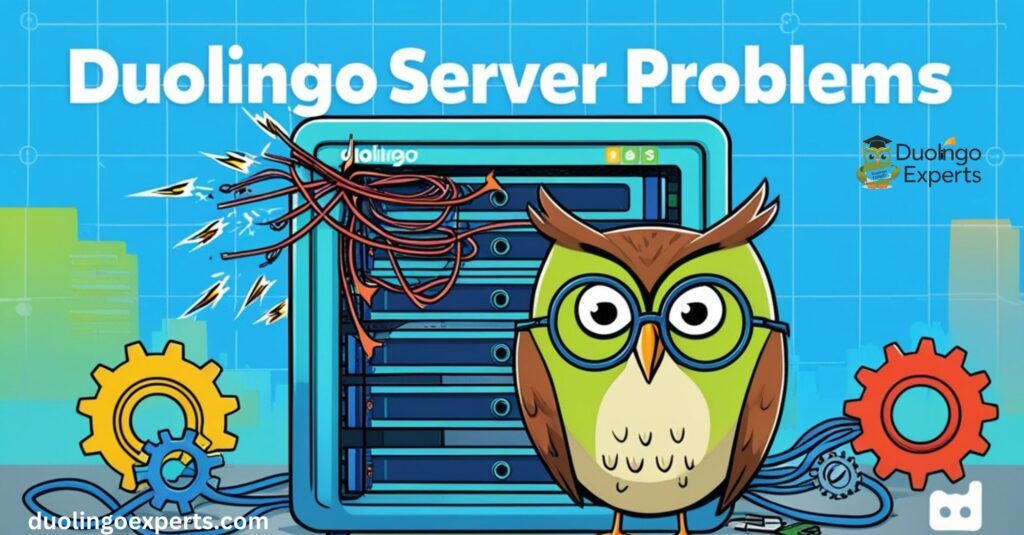
While you may feel frustrated when Duolingo isn’t loading, sometimes the issue lies with Duolingo’s servers and not your computer or connection. Server-side issues can happen when there’s a high volume of traffic, scheduled maintenance, or unforeseen downtime.
How to Check Duolingo’s Server Status:
- Visit DownDetector: Use services like DownDetector to see if other users are reporting issues.
- Check Duolingo’s Official Channels: Follow Duolingo’s official Twitter account for updates on any server outages. You can also visit Duolingo’s Status Page.
- Wait and Try Again: If it’s a server-side issue, there’s little you can do except wait for Duolingo to resolve it. Typically, these issues are temporary and will resolve on their own.
How Server Problems Affect Loading:
Server-side issues prevent Duolingo’s web platform or mobile app from functioning correctly. The platform may be unable to load your lessons, interact with your account data, or deliver other content due to a disruption in server communication.
Cache and Cookies: Clear Your Browser Stored Data
Another common cause for Duolingo not loading is accumulated cache and cookies in your browser. When you visit websites, they store bits of information (cache and cookies) to improve performance. However, sometimes these files become outdated or corrupted, causing issues with loading pages properly.
How to Clear Cache and Cookies:
- Google Chrome:
- Go to Settings > Privacy and Security > Clear Browsing Data.
- Select Cached images and files and Cookies and other site data.
- Click Clear data.
- Mozilla Firefox:
- Go to Options > Privacy & Security > Cookies and Site Data > Clear Data.
- Safari:
- Go to Preferences > Privacy > Manage Website Data > Remove All.
- Microsoft Edge:
- Go to Settings > Privacy, search, and services > Clear browsing data.
Alternatively, you can try using Incognito Mode (or Private Mode) in your browser. This disables cookies and cache temporarily, helping you determine if the problem lies in your stored data.
Why Cache and Cookies Matter:
Cache and cookies store website data for future visits, improving load times. However, corrupted cache or old cookies can cause problems by loading outdated information. In some cases, this can prevent Duolingo from showing you new content or loading interactive lessons properly.
Browser Compatibility: Are You Using the Right Browser?
Duolingo is compatible with most modern browsers, but not all browsers offer the same level of performance. Some older or less-supported browsers may cause problems when you try to use Duolingo.
Recommended Browsers for Duolingo:
- Google Chrome (recommended)
- Mozilla Firefox
- Microsoft Edge
- Apple Safari
If you’re using a browser that isn’t supported or is outdated, consider switching to one of these recommended browsers for optimal performance.
How to Check Your Browser:
- Update Your Browser: Make sure your browser is running the latest version. Updates often contain bug fixes and improvements that can resolve compatibility issues with websites like Duolingo.
- Switch Browsers: If you’re experiencing issues on one browser, try switching to another. For example, if you’re using Safari, try Chrome or Firefox to see if the issue persists.
Why Browser Compatibility Matters:
Browsers interpret code differently, and some may have trouble loading certain features of websites. Outdated browsers may not support the latest web technologies used by Duolingo, causing loading or performance issues.
Troubleshooting Browser Extensions
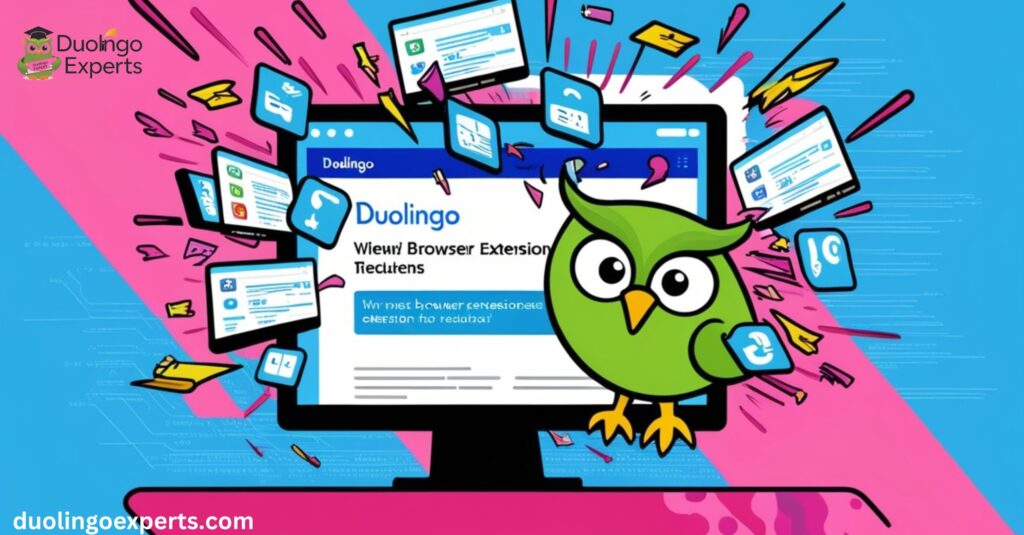
Sometimes, browser extensions like ad blockers, privacy tools, or password managers can cause issues with loading websites, including Duolingo. These extensions may block or modify parts of the page, preventing it from displaying correctly.
How to Disable Extensions:
- Disable All Extensions: Temporarily disable all extensions in your browser and refresh Duolingo. This can help determine if an extension is causing the issue.
- Use Incognito Mode: Open Duolingo in an incognito or private browsing window, where most extensions are disabled by default.
- Disable Specific Extensions: If you find that a particular extension is causing the problem, disable it and test Duolingo again.
Why Extensions Affect Loading:
Extensions modify how websites load and display content. Some extensions, like ad blockers, can block essential files or scripts required for Duolingo to function correctly. Disabling extensions temporarily can help identify and fix this issue.
Device Storage and Memory Management
Sometimes the reason Duolingo isn’t loading is due to your device’s performance. Low storage space or insufficient RAM can lead to issues with running the app or loading the website properly.
How to Free Up Space:
- Clear Storage: Remove unnecessary files, such as old downloads or unneeded apps, to free up storage on your device.
- Close Unused Applications: If your device is running low on RAM, close other applications or browser tabs to free up resources.
- Restart Your Device: Restarting your computer can help clear temporary data and improve overall performance.
Why Storage and RAM Matter:
Both storage space and RAM are crucial for smooth device performance. When your computer’s resources are stretched thin, it can lead to slowdowns or failures to load certain apps and websites, including Duolingo.
Audio and Microphone Troubleshooting
If you’re facing issues with audio or microphone on Duolingo, it could prevent you from hearing lessons or participating in speaking exercises. Audio problems can be caused by your computer’s sound settings, browser permissions, or outdated drivers.
How to Fix Audio and Microphone Problems:
- Check Sound Settings: Ensure your computer’s volume is turned up and not muted.
- Microphone Permissions:
- In Chrome: Click the lock icon next to the URL and check if the microphone permission is allowed.
- Update Audio Drivers: Outdated audio drivers may cause sound issues. Check your computer’s device manager to see if updates are available.
Why Audio and Microphone Settings Matter:
Without proper audio settings or microphone access, Duolingo’s listening and speaking exercises won’t function properly. Ensuring your settings are correct can solve many audio-related issues.
Duolingo Syncing Progress Issues
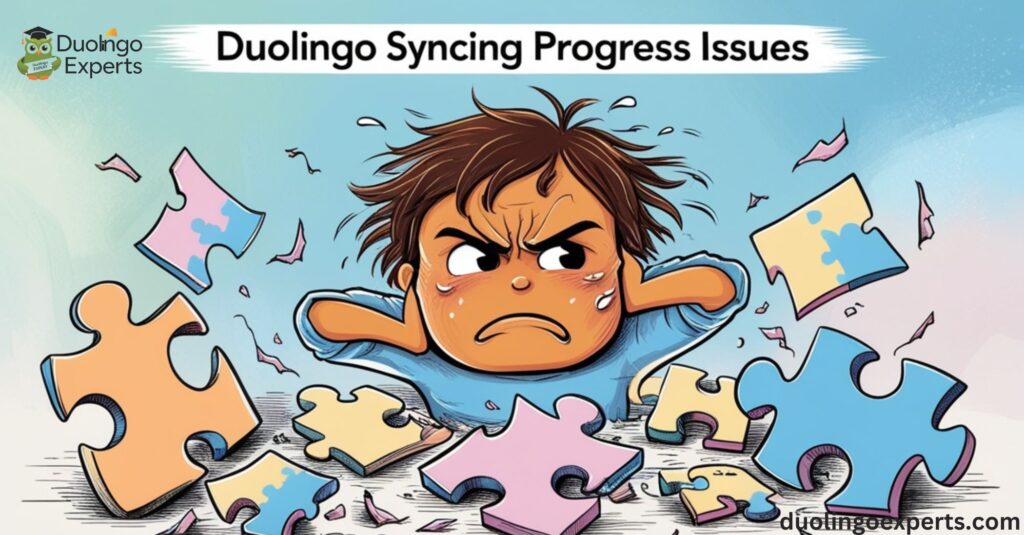
Syncing your progress is essential for tracking your learning. If Duolingo is not syncing your progress or you’re seeing a delay in saving your achievements, it’s a sign that something is preventing the app from functioning properly.
How to Fix Syncing Issues:
- Check Internet Connection: A weak internet connection can prevent your progress from syncing.
- Clear App Data: On mobile devices, clearing the app data can often solve syncing issues.
- Reinstall Duolingo: If syncing issues persist, reinstalling the app or refreshing the webpage can reset the syncing process.
Frequently Asked Questions
Why won’t my Duolingo Load?
If Duolingo isn’t loading, it could be due to issues like a slow internet connection, browser incompatibility, or server problems. Check your network, try clearing your cache, and ensure your browser is up-to-date to resolve the issue.
Why is Duolingo not Loading?
Duolingo may not load due to network connection issues, browser compatibility, or server outages. Try troubleshooting by checking your internet, clearing your browser cache, and updating your browser.
Why isn’t Duolingo Loading?
If Duolingo isn’t loading, it could be caused by a slow internet connection, browser issues, or server downtime. Ensure your connection is stable, and try clearing your cache or updating your browser.
Why is my Duolingo not loading?
If your Duolingo isn’t loading, it could be due to a poor internet connection, outdated browser, or server issues. Try refreshing your connection, clearing cookies, and ensuring your browser is updated.
Is there a problem with Duolingo right now?
If you’re wondering, yes, there could be a problem with Duolingo due to server outages or technical issues. Check Duolingo’s server status online to see if others are experiencing the same problem.
Why can’t I get into my Duolingo?
If you can’t access Duolingo, it might be due to incorrect login credentials, a server issue, or a problem with your account authentication. Try resetting your password or checking for any server outages.
What’s the problem with Duolingo?
The problem with Duolingo could be related to network issues, browser compatibility, or server outages. Check your internet connection and ensure the app or website is up-to-date to resolve the issue.
How do I restart Duolingo?
To restart Duolingo, simply close and reopen the app or refresh the website. If needed, clear your cache or restart your device for a clean reset.
What’s up with the new Duolingo?
The new Duolingo update may include interface changes, improved features, or bug fixes. Check the app’s release notes for details on what’s new or different in the latest version.
Why is Duolingo app frozen?
If the Duolingo app is frozen, it might be due to insufficient device memory or a software glitch. Try closing other apps, restarting your device, or updating the app to fix the issue.
Conclusion
If Duolingo isn’t loading on your computer, don’t panic. The solution is often simple once you identify the cause. Whether it’s related to network connectivity, browser settings, server-side issues, or device performance, there are many solutions to get you back on track.
By following the troubleshooting steps outlined here, you can address issues like slow loading times, server problems, and audio issues, ensuring that Duolingo works smoothly on your device. Once you’ve resolved the problem, you can return to your language learning with minimal interruptions.
If all else fails, reach out to Duolingo’s support team for further assistance. And remember, don’t let a technical issue slow down your progress take control, apply the fixes, and get back to mastering that new language!

DuolingoExperts, managed by MarkJohan, offers expert insights and tips for mastering languages. A tech-driven platform to enhance your learning experience.

