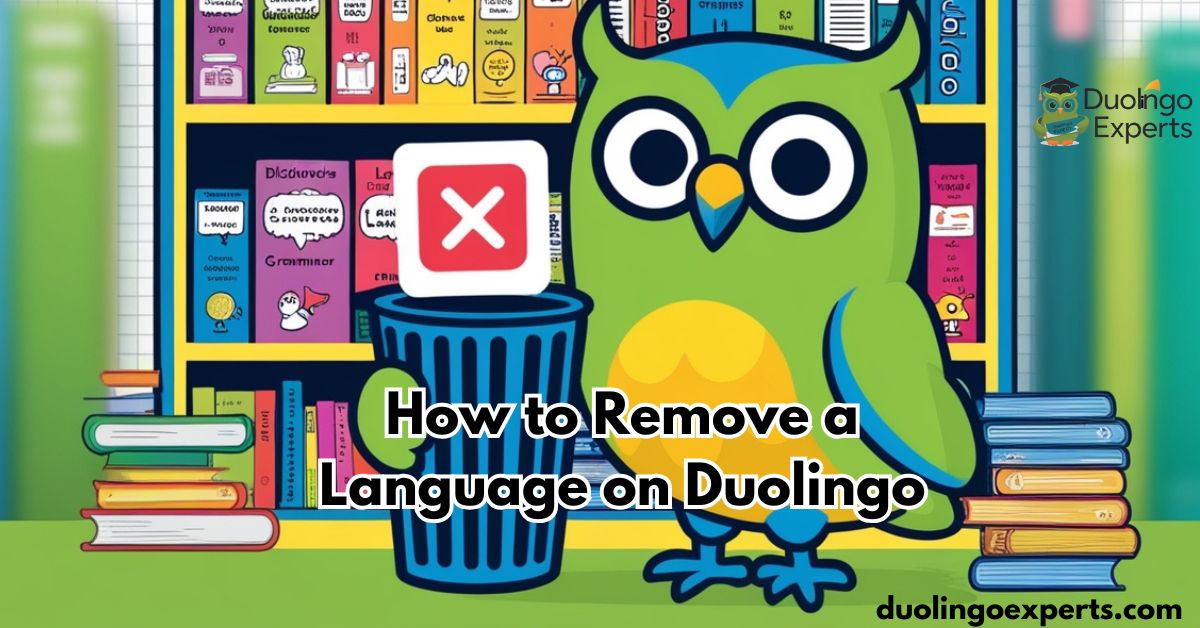Duolingo, the popular language-learning platform, is beloved by millions of learners around the world. Its fun, gamified approach makes it an excellent tool for picking up new languages, whether you’re starting from scratch with Spanish, learning French, or mastering German. But as you continue on your journey, you might decide how to remove a language on Duolingo to focus on fewer languages or even reset your progress in one.
If you’ve found yourself in a situation where you want to delete a language on Duolingo, this step-by-step guide will show you exactly how to do it in 2025, whether you’re using the Duolingo website, an iPhone, iPad, or an Android device.
Why You Might Want to Delete a Duolingo Language
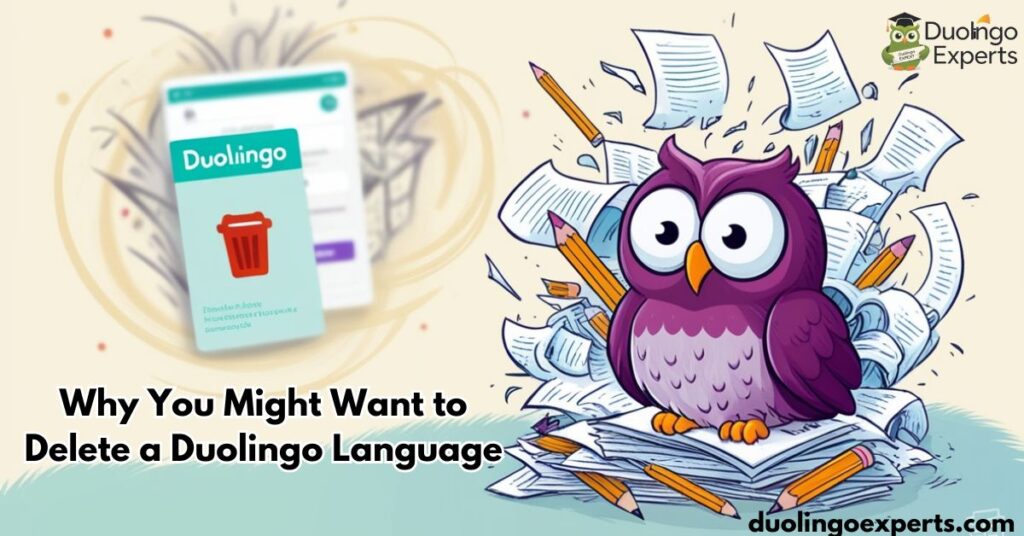
Before diving into the technical steps, it’s important to understand the why behind deleting a language. While Duolingo is an amazing tool for language learners, there are a variety of reasons you might decide that it’s time to remove a language course from your profile.
Common Reasons for Deleting a Language on Duolingo:
- Loss of Interest:
- Many users begin a language with enthusiasm, only to lose interest over time. Maybe the language didn’t hold your attention, or your priorities changed. Whatever the reason, losing interest in a language is a natural part of the learning process.
- Switching Focus to Another Language:
- Duolingo allows users to learn multiple languages at once, but sometimes, focusing on just one or two languages is more effective. If you want to dedicate your time and energy to mastering French, Spanish, or any other language, removing languages that no longer serve your goals can help keep your profile organized.
- Overwhelmed by Too Many Languages:
- If you’ve been a Duolingo user for a while, your profile may be cluttered with languages you’re not actively studying. This clutter can become distracting, and simplifying your dashboard by deleting unnecessary courses can help you focus on the languages that truly matter to you.
- Starting Fresh:
- Sometimes, a fresh start is the best way to get back on track. If you’ve made mistakes or feel like you didn’t start at the right level, resetting or deleting a language course can help you begin anew and approach it with a clearer mindset.
- Technical Issues or Bugs:
- In rare cases, users may encounter technical problems, like an unresponsive course or app glitch, which could prompt them to delete and reinstall the language. These issues are usually rare, but if they occur, deleting and reinstalling the course might be a simple solution.
How to Delete a Language on the Duolingo Website
The Duolingo website provides a clean, intuitive interface for managing your languages. Deleting a language via the website is straightforward, and it allows you to manage your courses on a larger screen.
Step-by-Step Instructions for Deleting a Language on the Duolingo Website:
- Log into Your Duolingo Account:
- Open your preferred browser and go to www.duolingo.com.
- Enter your username and password to log in. If you’re using the app or browser with saved login credentials, you’ll be taken directly to your profile.
- Go to Your Profile:
- Once you’re logged in, locate the profile icon at the top right of the screen and click on it. It will open a dropdown menu where you can access your settings.
- Navigate to Settings:
- From the dropdown menu, select Settings (represented by a gear icon). This will take you to a page where you can manage your profile, account, and course settings.
- Scroll to Manage Courses:
- In the Settings section, find the Learning Language tab. Here, you’ll see all the languages you’re currently learning. This section is where you can easily manage your language courses.
- Select the Language to Delete:
- Next to each language listed, you’ll see an option to manage or remove the course. Click on the language you wish to delete.
- Click “Remove”:
- After selecting the language, you will be presented with a Remove or Delete button. Clicking this will initiate the deletion process.
- Confirm Deletion:
- A pop-up confirmation window will appear asking you to confirm your choice. This is a critical step, as deleting a language is a permanent action. Once confirmed, the language will be permanently deleted from your Duolingo account.
Important Considerations:
- Deleting a language will permanently remove all your XP, streaks, and level progress for that language.
- You can always re-add a course later if you decide to start learning the language again, but your past progress will be lost.
- If you want to avoid losing progress but still want a fresh start, consider using the reset language option instead of deleting it.
How to Delete a Language on the Duolingo Mobile App (iOS and Android)
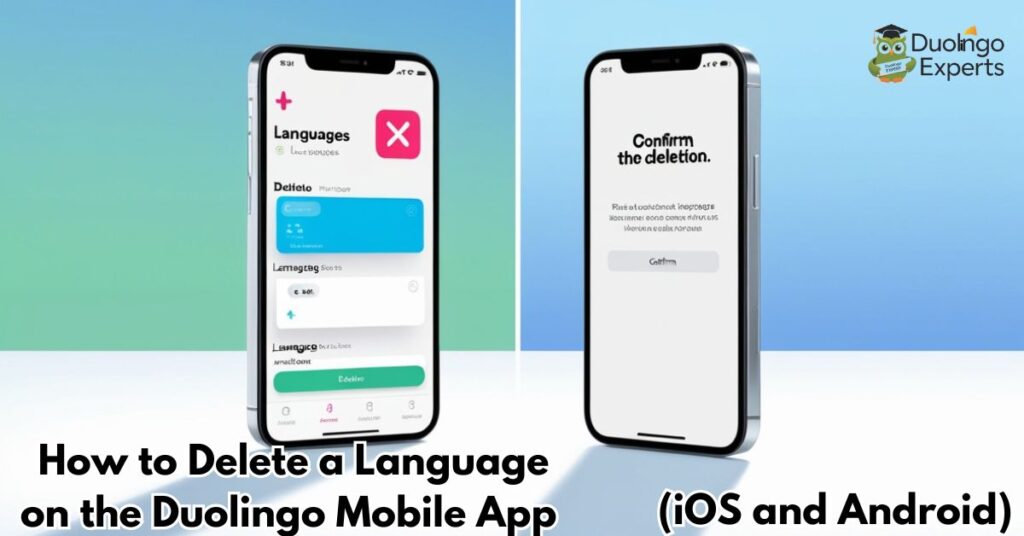
While using the Duolingo website provides more comprehensive controls, many users prefer using the Duolingo mobile apps for iOS and Android. The mobile apps allow you to remove languages on the go, and the process is equally easy.
How to Delete a Language on Duolingo for iOS (iPhone/iPad):
- Open the Duolingo App:
- Tap the Duolingo app on your iPhone or iPad to launch it.
- Go to Your Profile:
- Once the app is open, navigate to your profile by tapping on the profile icon located at the bottom right corner.
- Access Settings:
- Tap on the Settings icon (gear-shaped icon) at the top-right of your screen to open your profile settings.
- Manage Learning Languages:
- Scroll down to find the Learning Language section. Here you’ll see all the languages you’re currently studying.
- Delete the Language:
- Swipe left on the language you want to delete. A Delete button will appear. Tap it.
- Confirm Deletion:
- A confirmation window will appear. Tap Confirm to delete the language.
How to Delete a Language on Duolingo for Android:
- Open the Duolingo App:
- Launch the Duolingo app on your Android device.
- Go to Your Profile:
- Tap on your profile icon located at the top-left corner of the screen.
- Access Settings:
- From the profile screen, tap the Settings icon (gear shape) in the top-right corner to access your account settings.
- Manage Languages:
- Scroll down and find the Learning Languages section. This will list all the languages currently in your learning dashboard.
- Delete the Language:
- Tap the trash can icon next to the language you want to remove. It will immediately prompt you to delete it.
- Confirm Deletion:
- A confirmation pop-up will ask you if you are sure about deleting the language. Tap Confirm to proceed with the deletion.
What Happens When You Delete a Duolingo Language?
It’s important to fully understand the impact of deleting a language on Duolingo before taking that step. Deleting a language course on Duolingo is a permanent action, which means that once you delete it, you cannot recover your progress. Here’s what happens when you delete a language:
The Effects of Deleting a Duolingo Language:
- Loss of Progress: Any XP, streaks, and levels you’ve achieved will be completely wiped out.
- No More Access to Lessons: You will no longer be able to access any lessons or practice for the deleted language.
- Achievements Gone: Your achievements, such as badges and milestones, linked to the deleted language will disappear as well.
- Impact on Language Statistics: All statistics related to the language will be erased, including your total words learned, levels achieved, and other course-specific metrics.
Note:
Deleting a language does not affect your Duolingo account as a whole. Your profile, other languages, and data related to them will remain intact.
Tips Before Deleting a Duolingo Language
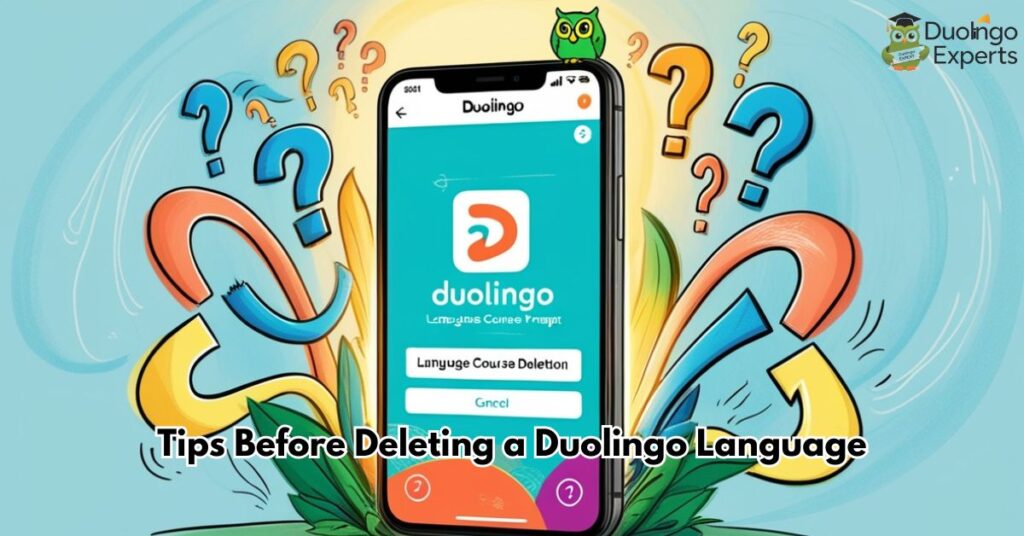
Before you hit the Delete button, there are a few things to consider to avoid any regret or unnecessary data loss. Here are some tips to think about before deleting a language:
Tips to Avoid Losing Progress:
- Backup Your Data: If you’re unsure about whether to delete the language or not, consider backing up your data. While Duolingo doesn’t have an official backup feature, you can manually note down important vocabulary or grammar points you’ve learned.
- Consider Resetting Instead of Deleting: If you want to restart from the basics but don’t want to lose your progress altogether, consider resetting the language instead of deleting it. This allows you to start fresh at the lowest level while keeping your profile intact.
- Declutter Your Dashboard: If you’re overwhelmed by too many languages but don’t want to completely delete any, you can use Duolingo’s hide courses feature to hide languages that you’re not actively studying.
- Think About Future Learning Plans: If you’re planning to revisit the language in the future, deleting it might not be the best option. It may be better to pause your learning and come back when you’re ready.
Frequently Asked Questions About Deleting Duolingo Languages
Does deleting a language delete my entire Duolingo account?
No, deleting a language only removes the selected language from your profile. Your Duolingo account remains intact, and any other languages you’re learning will not be affected.
Can I recover a deleted language?
Unfortunately, once a language is deleted, it is permanently removed, and you cannot recover your progress. However, you can always re-add the course later and start from the beginning.
Why can’t I delete a language on Duolingo’s mobile apps?
This issue may arise if you’re using an outdated version of the Duolingo app. Ensure you’ve updated your app to the latest version, and if the issue persists, try using the Duolingo website instead.f
What happens if I delete a language by accident?
If you delete a language by accident, there’s no way to undo it. However, you can always start the course over by re-adding the language to your profile.
How to remove a language from Duolingo?
To remove a language from Duolingo, go to your profile settings, find the “Learning Language” section, and click the “Remove” button next to the language you want to delete. Confirm the action in the pop-up window to permanently delete the course.
How do I delete a course in Duolingo on mobile?
To delete a course in Duolingo on mobile, open the app, go to your profile settings, and swipe left on the course you want to remove. Tap “Delete” and confirm the action to remove the language permanently.
How do I exclude a language in Duolingo?
To exclude a language in Duolingo, go to your profile settings, find the “Learning Language” section, and hide the language you want to exclude by selecting the option to “Hide course.” This will remove it from your main dashboard without deleting it.
Why can’t I delete Duolingo?
If you can’t delete a language on Duolingo, it may be due to using an outdated app version or encountering a bug. Try updating the app or using the Duolingo website to remove the language instead.
How do I remove a student from Duolingo?
To remove a student from Duolingo, go to the Duolingo for Schools dashboard, select the class, and click on the student’s name. Then, choose the option to remove or delete the student from the class.
Is Duolingo hard to cancel?
Cancelling Duolingo is straightforward, but you need to cancel your subscription through the platform you used to sign up, such as the App Store or Google Play. Once done, Duolingo will stop charging you at the next billing cycle.
Conclusion
Deleting a language on Duolingo is a simple process, whether you’re using the website or the mobile apps. However, it’s important to understand the impact of deletion, such as the loss of progress and achievements, before taking action.
This guide has walked you through the steps to delete a language on Duolingo in 2025, along with helpful tips and considerations. Make sure to weigh the pros and cons of deleting a language and back up your data if needed before proceeding.
If you’re ready to declutter your profile and refocus your learning, follow the instructions above and start fresh. Whether you’re removing a language to focus on another, pausing a course for later, or simply resetting your progress, Duolingo provides many options to help you manage your learning journey.
Happy learning, and best of luck in your language endeavors!
>>>Read Also: Duolingo Year in Review 2023: 2025 Updated

DuolingoExperts, managed by MarkJohan, offers expert insights and tips for mastering languages. A tech-driven platform to enhance your learning experience.