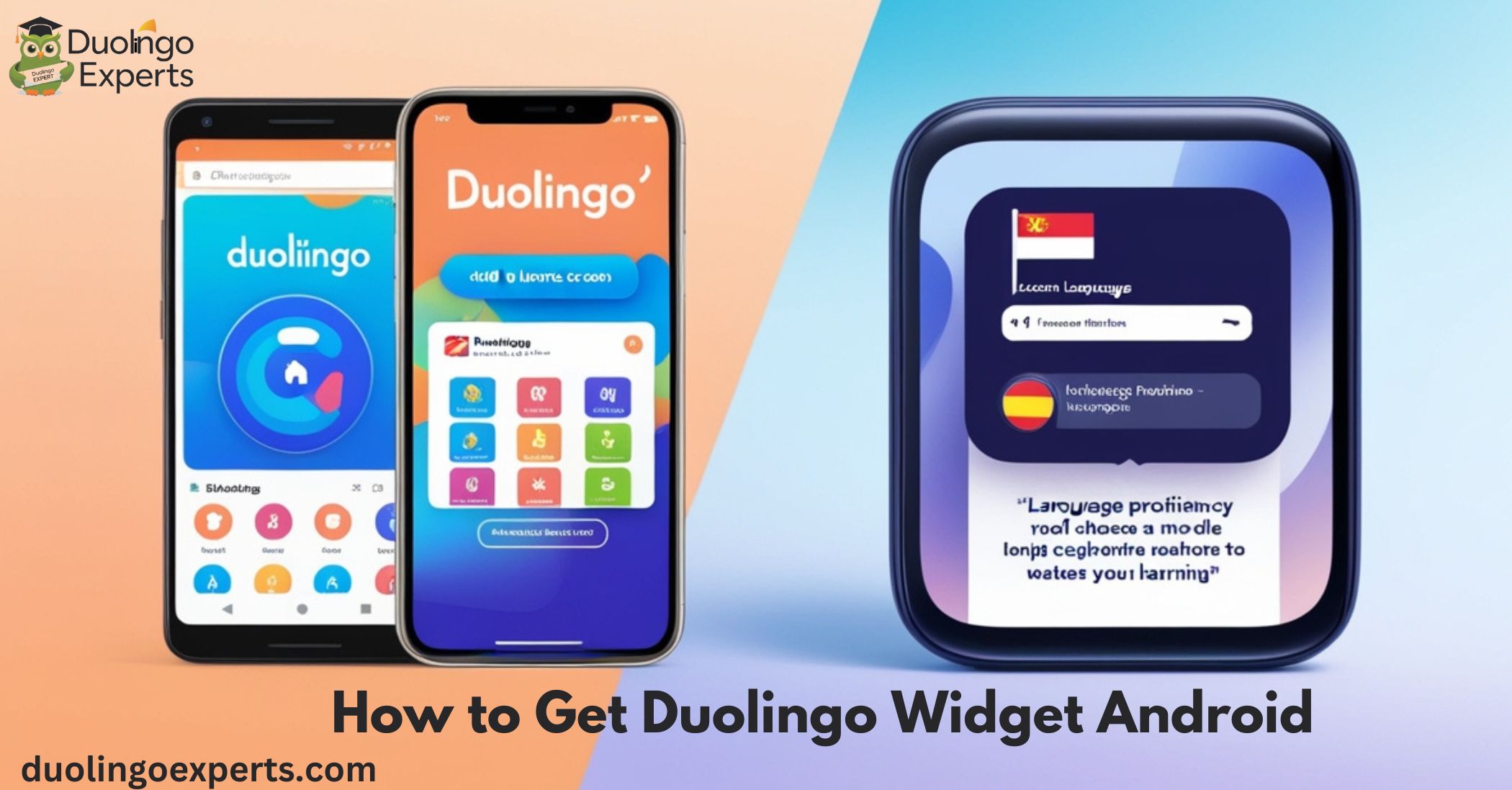Language learning has never been as accessible and fun as it is today, thanks to apps like Duolingo. As one of the most popular language learning apps, Duolingo makes it easy to track your progress, maintain your streak, and stay motivated. Learn how to get Duolingo widget Android and enhance your learning experience with quick access to your goals!
But did you know there’s an even easier way to interact with the app? By adding the Duolingo widget to your Android home screen, you can access your lessons, see your streak, and monitor your progress at a glance.
In this comprehensive guide, we’ll show you how to add the Duolingo widget to your Android home screen, customize it to your liking, and ensure you stay motivated and on track.
Why You Should Use the Duolingo Widget on Android
The Duolingo widget offers several compelling benefits, making it more than just a handy addition to your home screen. Here’s why you should consider using it:
Visual Progress Tracking
The Duolingo widget allows you to keep track of your learning progress without needing to open the app. Whether you’re on a streak or need to complete your daily lessons, you can instantly see how much you’ve accomplished just by glancing at your home screen. This feature provides immediate feedback, which is crucial for motivation.
Quick Access Features
Want to dive right into your next lesson or review? The Duolingo widget provides quick access to the app’s most important features right from your home screen. You don’t have to waste time searching for the app, as the widget brings the language learning tools you need straight to your fingertips.
Streak Maintenance Support
For many Duolingo users, maintaining a learning streak is a key motivator. The Duolingo widget displays your current streak and even shows a streak freeze indicator if you need it. It serves as a constant reminder of your commitment, helping you stay consistent with daily practice.
Convenient Reminders
The widget also helps you stay on top of your daily language learning goals. With Duolingo reminders, you’re more likely to continue your streak and make language learning a habit. These reminders appear directly on your home screen, giving you a visual cue to keep practicing.
What Exactly is the Duolingo Widget and How Does It Work?
The Duolingo widget is a small, interactive tool that you can add to your Android home screen. It essentially brings the core features of the Duolingo app to your device’s main screen, allowing for seamless interaction with the app without having to open it.
Key Features of the Duolingo Widget
- Progress Tracker: Displays your current progress in the language learning process, including your daily lessons, streak, and completed exercises.
- Quick Access to Lessons: Tap on the widget to jump straight into your next language lesson.
- Streak Maintenance Support: View your streak count and receive alerts if it’s at risk of breaking.
- Reminder Notifications: Get timely reminders to complete your daily lesson, ensuring you never forget to practice.
The widget dynamically updates as you complete lessons, earn XP, or make progress in your language journey, giving you real-time updates right on your home screen. It’s a simple yet powerful way to stay engaged and motivated.
Step-by-Step Guide: How to Add the Duolingo Widget on Your Android Device
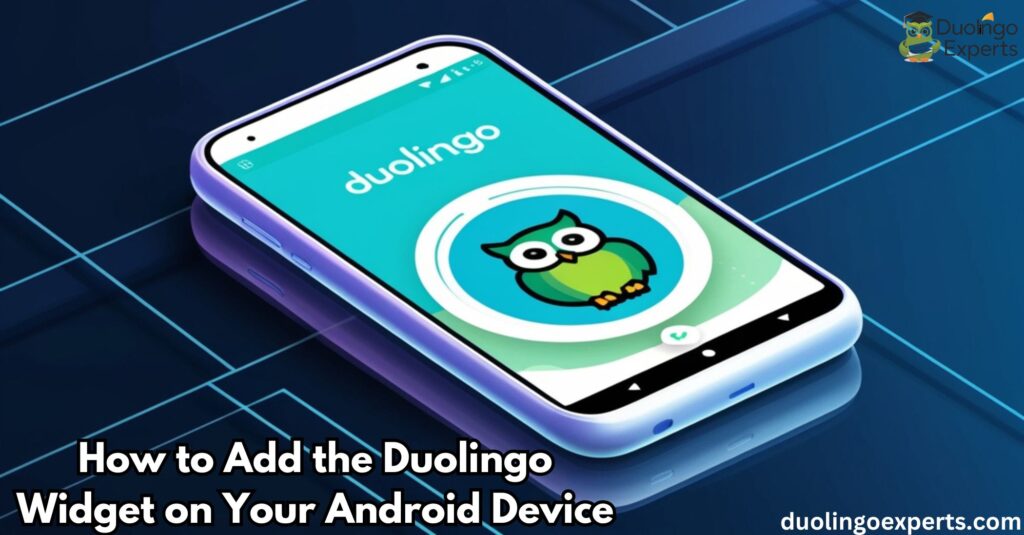
Now that you understand the benefits, let’s get started on adding the Duolingo widget to your Android home screen. Follow these simple steps:
Step 1: Access the Widget Menu
- Go to your home screen and tap and hold on any blank area.
- In the options menu that appears, select Widgets.
Step 2: Find the Duolingo Widget
- Scroll through the list of available widgets until you find the Duolingo widget.
- You might see multiple options, such as a streak tracker widget, or a language-specific widget depending on what you want to track.
Step 3: Add the Widget to Your Home Screen
- Tap on the Duolingo widget and drag it to the desired spot on your home screen.
- Resize the widget as needed (more on resizing in the next section).
Step 4: Customize the Widget (Optional)
- You can further personalize the widget’s appearance by opening the settings or widget customization options.
- Choose whether to display your current streak, your progress bar, or a quick link to your next lesson.
Customizing Your Duolingo Widget Display
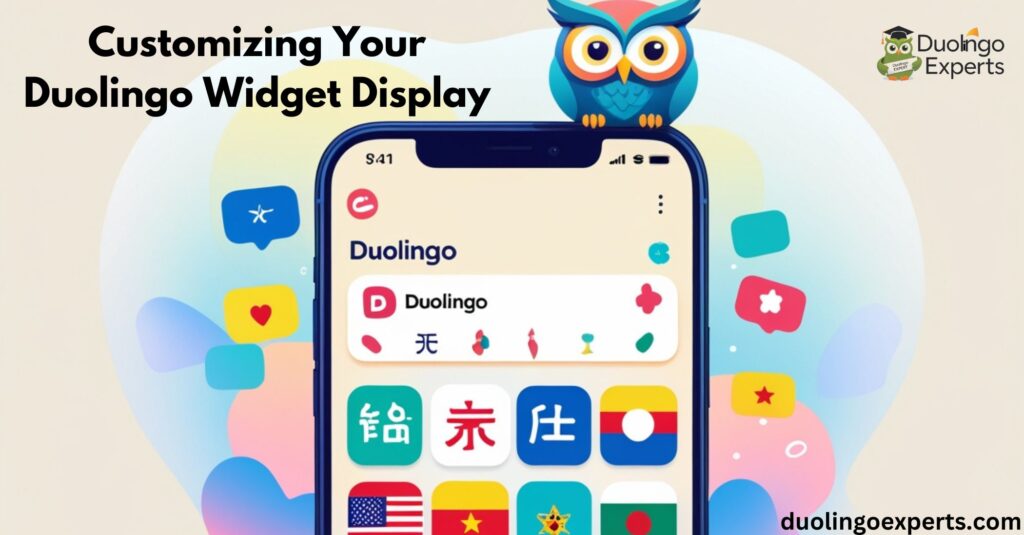
One of the great things about the Duolingo widget is how customizable it is. Tailoring it to fit your needs and preferences can make a big difference in your learning experience.
Widget Size Options
Duolingo offers different widget sizes to fit your screen space and needs. The widget can be resized to show more detailed progress information or minimized for a more subtle display. Here’s a quick rundown:
- Small Widget: Displays a simple progress bar and your streak count.
- Medium Widget: Shows more detailed information, like your current lesson or practice task.
- Large Widget: Includes all of the above plus extra visual cues for motivation, like a streak freeze indicator.
Position and Layout Choices
Once you’ve added the Duolingo widget to your home screen, you can drag and drop it to any position. Whether you prefer it near the top, center, or bottom of your home screen, the flexibility ensures that you have quick access at all times.
- Tip: Place the widget somewhere you’ll see it regularly—maybe next to your most-used apps or near your lock screen for even quicker access.
Visual Preferences Setup
You can adjust the visual appearance of the widget to match your personal preferences. This could involve:
- Changing the color scheme to blend with your Android theme.
- Adjusting opacity for a more subtle appearance.
- Displaying or hiding specific features, such as your daily streak or XP progress.
Daily Streak Protection: How Duolingo Widgets Help You Stay Consistent
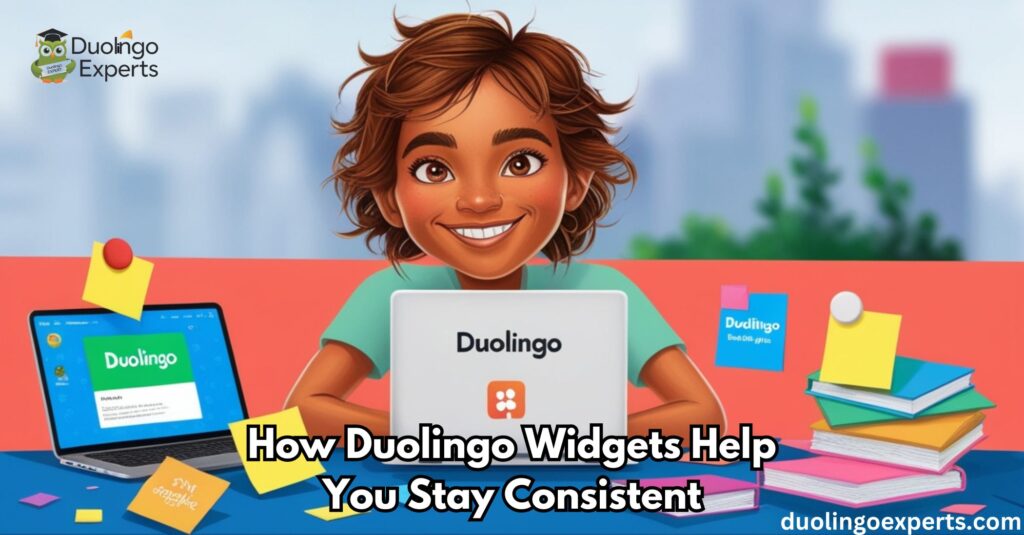
Maintaining a learning streak is one of the biggest motivators in language learning, and the Duolingo widget is a powerful tool to help you protect it.
Why Streaks Matter
For Duolingo users, learning streaks provide a sense of accomplishment. They show how consistent you’ve been with your daily practice. Breaking a streak can feel like a setback, which is why the streak maintenance support provided by the widget is so valuable.
How the Widget Protects Your Streak
The Duolingo widget displays your current streak directly on your home screen, keeping you aware of your progress at all times. If your streak is at risk of breaking, the widget will alert you, reminding you to complete your lessons for the day.
Additionally, with the streak freeze feature, you can pause your streak for a day when you’re unable to complete a lesson, preventing any accidental breaks. This is particularly useful for those days when life gets in the way but you don’t want to lose all your progress.
Tips for Maintaining Your Streak
- Set a reminder notification to practice at the same time each day.
- Place the widget in a prominent position on your home screen for maximum visibility.
- Use the streak freeze indicator if you anticipate a day without access to your phone or internet.
Common Concerns and Troubleshooting
While the Duolingo widget is relatively easy to use, you might run into a few issues along the way. Here are some common concerns and solutions:
What If I Can’t Find the Duolingo Widget?
- Solution: Make sure your Duolingo app is updated to the latest version. If the widget still doesn’t appear, try restarting your device or reinstalling the app.
Can I Use the Widget with Multiple Languages?
- Solution: Yes! The Duolingo widget works with all languages you’re currently learning. You can even set it to display progress for a specific language if you prefer.
What If the Widget Isn’t Updating My Progress?
- Solution: This could be due to connectivity issues or app sync problems. Check your internet connection, and ensure that the Duolingo app has the necessary permissions to update the widget.
Frequently Asked Questions Duolingo Widget Android
What are Duolingo widgets and how do they work?
The Duolingo widget is a small, interactive tool that displays your language learning progress directly on your Android home screen, allowing you to track progress, manage streaks, and access lessons without opening the app.
How do Duolingo widgets help protect my daily learning streak?
The widget displays your streak count and provides reminders to practice. It also features streak freeze indicators, which prevent your streak from breaking on days when you can’t practice.
How do I customize the Duolingo widget display?
You can adjust the widget size, position, and visual preferences to fit your needs, including changing the color scheme and selecting which information to display (e.g., streak, progress bar).
How do I add the Duolingo widget on Android?
To add the Duolingo widget on Android, tap and hold on a blank space on your home screen, then select Widgets. Find the Duolingo widget, drag it to your preferred spot, and adjust its size and position.
Why can’t I get the Duolingo widget?
You might not be able to get the Duolingo widget if your Android version is below Android 4.4 or if the Duolingo app is outdated. Ensure your app is updated and your device meets the system requirements.
How do I add an app widget to my Android?
To add an app widget to your Android, press and hold on an empty space on your home screen and select Widgets. Then, choose the widget you want and drag it to your desired location.
How to get Duolingo widget on lock screen?
To get the Duolingo widget on your lock screen, swipe to the lock screen settings and select Widgets. Then, find the Duolingo widget and place it on your lock screen for easy access.
How do I get Google widget on Android?
To get the Google widget on Android, press and hold on an empty area of your home screen and select Widgets. Then, find the Google widget and drag it to your preferred spot on the screen.
Is there a Duolingo app for Android?
Yes, there is a Duolingo app for Android that you can download from the Google Play Store. It offers language learning features, including lessons, progress tracking, and streak maintenance.
Conclusion
Adding the Duolingo widget to your Android home screen is an excellent way to stay on top of your language learning goals. It simplifies your learning process by offering quick access to lessons, visual progress tracking, and streak maintenance support.
By following the steps outlined above, you can easily set up and customize your widget to fit your needs, ensuring that language learning becomes a seamless part of your daily routine.
Remember, consistency is key in language learning, and the Duolingo widget can help you stay motivated, focused, and on track. So, go ahead and give it a try your future multilingual self will thank you!

DuolingoExperts, managed by MarkJohan, offers expert insights and tips for mastering languages. A tech-driven platform to enhance your learning experience.