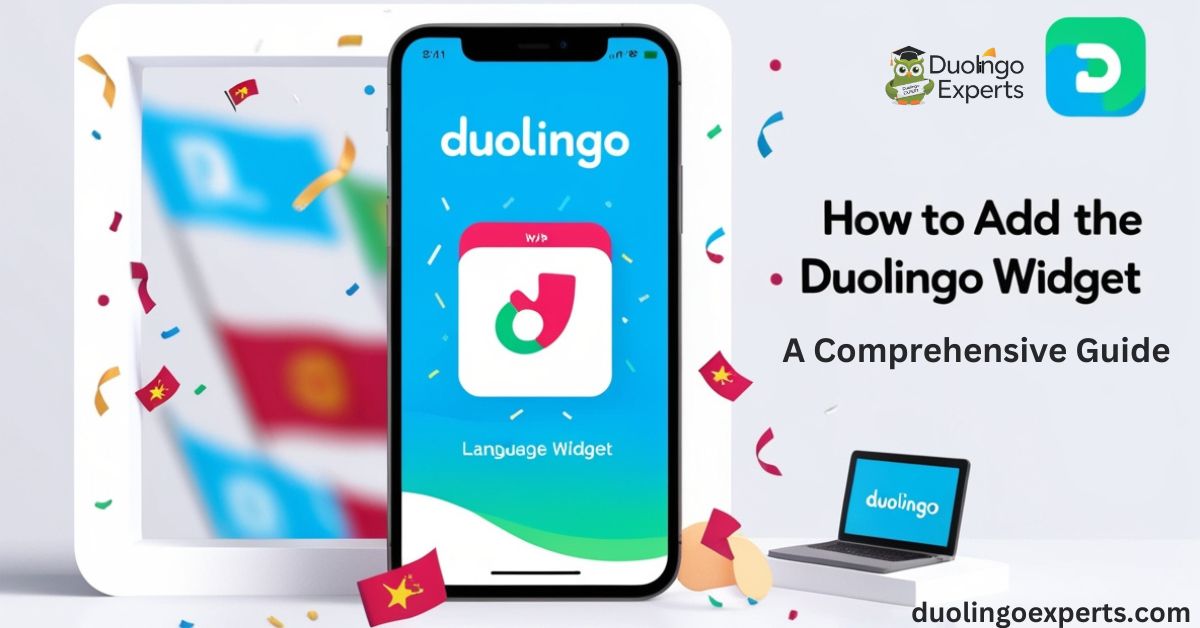The Duolingo app has revolutionized language learning, offering a fun and interactive way to engage with new languages. As a popular choice for millions, Duolingo continues to innovate and introduce new features to improve the learning experience. One of the most exciting features for language learners in 2024 is the Duolingo widget. This widget serves as a powerful companion to your daily language goals, offering you instant access to your progress and daily reminders, all from your home or lock screen.
In this detailed guide, we’ll take a deep dive into everything you need to know about the Duolingo widget—from what it is, its benefits, how to add it on both iOS and Android devices, to troubleshooting common issues and customizing it to suit your needs. By the end of this guide, you’ll be able to maximize the potential of the Duolingo widget to enhance your language learning journey.
What is the Duolingo Widget?
The Duolingo widget is a small, interactive tool that allows you to display your learning progress, streaks, daily goals, and other important data directly on your phone’s home screen or lock screen. This tool integrates seamlessly with the Duolingo app, offering quick access to vital information like your XP progress, the number of consecutive days you’ve practiced, and even upcoming lessons.
The widget provides a visual reminder to continue practicing, making it easier to stick to your language study habits. Its design is simple but functional, ensuring that users are motivated and engaged every time they glance at their phone.
Widgets have become a core part of many smartphones in recent years. They allow for better functionality and easy access to information without having to open apps. In the case of Duolingo, the widget serves as a daily motivation tool, displaying relevant information at your fingertips.
Benefits of Using the Duolingo Widget
Adding the Duolingo widget to your home screen or lock screen offers several key benefits. Here are the main advantages of using this widget:
Instant Access to Lessons
With the Duolingo widget, you don’t have to open the app to see where you left off or what’s next. It provides quick access to your next lesson, making it easy to fit language learning into your busy schedule. This feature is especially useful for users who are always on the go but want to maintain their language learning progress.
Streak Tracker and Motivation Boost
For many Duolingo users, maintaining a Duolingo streak is crucial. The widget displays your streak tracker prominently, motivating you to continue your learning every day to maintain your consistency. This feature serves as a daily motivation tool, pushing you to meet your learning goals. For those who are focused on streak maintenance, this widget is indispensable.
Customization Options
Widgets are not one-size-fits-all, and Duolingo understands that. The widget is highly customizable, allowing you to choose between different sizes and features. You can select the type of information you want to see, such as XP progress, lesson reminders, or your current streak. This flexibility ensures that you have a tailored experience that fits your needs.
Progress Visibility
One of the most motivating features of the Duolingo widget is the ability to see your language learning progress at a glance. Whether it’s your total XP, current level, or the number of lessons completed, having this information displayed on your phone’s home or lock screen allows you to monitor your improvement. The widget turns learning into a visual experience, helping you stay on track.
Increased Productivity
Incorporating a language learning widget into your home screen transforms it into a productivity hub. You can group it with other productivity widgets for learning or self-improvement. By placing the Duolingo widget prominently on your screen, you can quickly start learning whenever you have a few free minutes, integrating language study into your daily routine.
Types of Duolingo Widgets Available
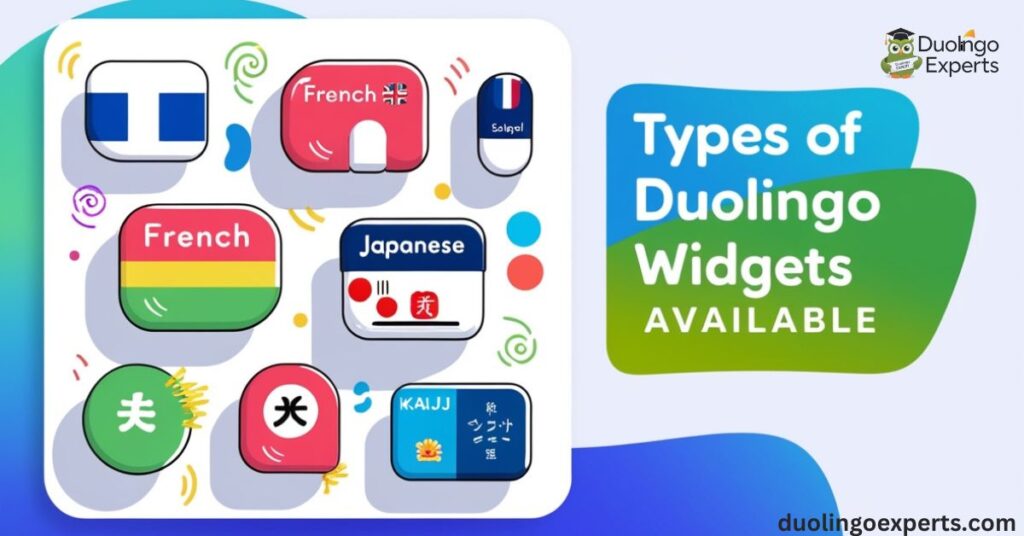
There are several versions of the Duolingo widget, each offering different features and display options. The widget’s size can be customized to match your screen layout and preferences. Here’s a look at the three available widget sizes:
Small Widget
The small widget is perfect for users who prefer a minimalist approach. It typically shows your current streak or daily goal reminders. This widget takes up very little space, making it ideal for those who don’t want to clutter their home screen but still want to keep an eye on their progress.
- Features: Displays current streak or a short reminder.
- Ideal for: Minimalist users who want quick updates without the extra information.
Medium Widget
The medium widget strikes a balance between functionality and space. This version shows more detailed information, including your XP progress, current level, and daily goal status. It’s a great option for those who want to see more than just your streak but don’t need a comprehensive view of all your progress.
- Features: Displays streak, XP progress, and daily goal reminders.
- Ideal for: Users who want a bit more detail without overwhelming their home screen.
Large Widget
The large widget offers the most comprehensive view of your Duolingo activity. It provides detailed information like your language learning progress, XP tracking, and upcoming lessons. This is a great choice for those who want all the information at once and don’t mind using up more space on their screen.
- Features: Full tracking of streaks, XP, and upcoming lessons.
- Ideal for: Users who want all their language learning data visible at a glance.
How to Add Duolingo Widget on iOS Devices
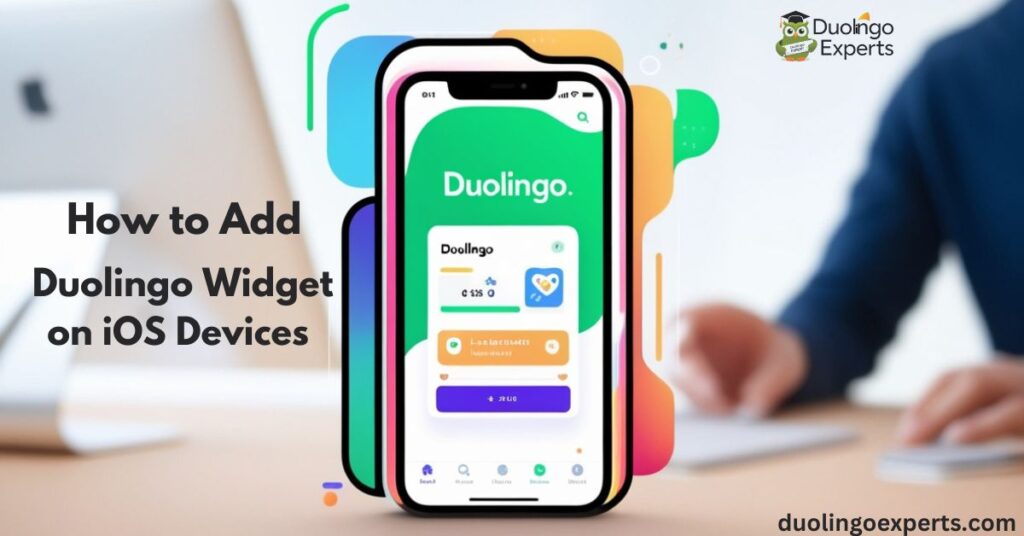
If you’re using an iPhone or iPad with iOS 14 or later, you can easily add the Duolingo widget to your device. Below is a detailed guide on how to do so:
Requirements for iOS Devices
Before you get started, make sure your device meets the following requirements:
- iOS version: iOS 14 or higher.
- Duolingo app: Ensure you have the latest version of the Duolingo app installed from the App Store.
Step-by-Step Guide for Adding Duolingo Widget on iPhone Home Screen
- Unlock your iPhone and navigate to the home screen.
- Enter “jiggle mode” by pressing and holding any empty space on your home screen.
- Tap the “+” button in the top-left corner to open the widget menu.
- Search for Duolingo in the list of available widgets.
- Select the widget size you prefer—small, medium, or large.
- Drag and drop the widget to your desired location on the home screen.
- Tap “Done” to save the changes.
Adding Duolingo Widget to iPhone Lock Screen
For devices running iOS 16 or later, you can also add the Duolingo widget to your lock screen:
- Press and hold on your lock screen to enter customization mode.
- Tap “Customize”, then choose the widget section.
- Select Duolingo from the widget options and position it on your lock screen.
- Tap “Done” to save your changes.
Troubleshooting iOS Widget Issues
If you’re experiencing issues with the Duolingo widget on iOS, here are some common solutions:
- Widget not updating: Ensure both your iOS and Duolingo app are updated. Restarting your device may also help.
- Incorrect widget size: Resize the widget or remove it and add it again.
- Streak issues: If your Duolingo streak isn’t showing up, check that the app is syncing correctly with your account.
How to Install Duolingo Widget on Android Devices
Adding the Duolingo widget to Android devices is just as easy. Follow these steps to set it up:
Android Device Requirements
Make sure your Android device meets these requirements:
- Android version: 4.4 or higher.
- Duolingo app: Make sure the Duolingo app is installed and updated from the Google Play Store.
Step-by-Step Guide for Adding Duolingo Widget on Android Home Screen
- Unlock your Android device and go to the home screen.
- Long press on an empty space on your home screen.
- Select Widgets from the menu.
- Search for Duolingo in the widget list.
- Drag the widget to your home screen.
- Release the widget in your desired position.
Duolingo Widget on Android Lock Screen

If you want the Duolingo widget on your lock screen as well, here’s how to do it:
- Go to settings and select Lock screen settings.
- Choose widgets and add Duolingo.
- Save the changes.
Common Android Widget Problems and Solutions
- Widget not showing: Try restarting your device or clearing the app cache.
- Syncing issues: Check if the Duolingo app has the correct permissions to sync your data.
- Display glitches: Remove and re-add the widget or update your Android version.
Customizing Your Duolingo Widget
Customization is a key feature of the Duolingo widget. Here’s how you can tailor the widget to suit your language learning needs:
Choosing the Right Widget Size
You can choose from three widget sizes based on your screen space and desired level of information. The small widget shows only the most basic information, while the large widget provides a comprehensive view of your progress.
Personalizing Widget Appearance
The widget can be customized to match your aesthetic preferences. You can adjust the transparency of the widget, change its color, and even alter its layout to suit your home screen design.
Setting Widget Preferences
You can choose what information the widget displays, such as:
- Learning reminders: Set daily prompts to practice.
- XP tracking: Monitor your progress with a visual XP tracker.
- Upcoming lessons: Get quick reminders about what’s next in your language learning journey.
Maximizing the Duolingo Widget for Language Learning
The Duolingo widget can significantly enhance your learning experience. Here’s how you can use it to boost your progress:
Using the Widget to Track Progress
Stay motivated by tracking your XP and language learning progress directly from the widget. You can monitor your daily achievements and feel a sense of accomplishment as you work towards your goals.
Streak Maintenance with Widget Reminders
The streak tracker widget is an excellent tool for keeping your Duolingo streak intact. It serves as a reminder to practice every day, so you never miss a session and can maintain your streak without fail.
Quick Access to Lessons
The Duolingo widget offers instant access to your lessons, making it easier to fit learning into your daily routine. Whether you’re on a break at work or waiting for a meeting to start, you can quickly dive into a lesson without opening the full app.
Duolingo Widget Features Across Platforms
There are differences in how the Duolingo widget functions on iOS and Android. Let’s compare the two:
iOS Widgets
- Lock screen widget integration for quick access.
- Transparency options for a more personalized appearance.
- Advanced customization options for widget size and content.
Android Widgets
- Flexible widget layout options.
- Easy ability to group widgets with other productivity tools.
- More options for organizing widgets on home screen and lock screen.
Frequently Asked Questions
How to add Duolingo widget iphone?
To add the Duolingo widget on iPhone, hold an empty space on your home screen, tap the “+” button, and select Duolingo from the widget list. Choose your preferred size and place it on your screen.
How to Unlock Duolingo Widgets?
To unlock Duolingo widgets, ensure your device is running iOS 14 or later, or Android 4.4 or higher. Then, update the Duolingo app to access widget options on your home or lock screen.
How to get all Duolingo widgets?
To get all Duolingo widgets, ensure your Duolingo app is updated to the latest version. Then, go to your device’s widget menu and select from available Duolingo widget sizes and options.
How to get Duolingo widget android?
To get the Duolingo widget on Android, press and hold an empty space on your home screen, then select “Widgets.” Find Duolingo in the widget list and drag it to your desired spot.
How to get the Duolingo widget?
To get the Duolingo widget, ensure your app is updated to the latest version. Then, access your device’s widget menu and select Duolingo from the available options.
How to get different Duolingo widgets?
To get different Duolingo widgets, update the app to the latest version. Then, access your device’s widget menu and choose from the available widget sizes and styles for Duolingo.
What is the disadvantage of Duolingo?
One disadvantage of Duolingo is that it may not provide in-depth grammar explanations, which can leave learners with gaps in understanding. Additionally, the app’s repetitive nature might feel less engaging for advanced learners.
Who is the CEO of Duolingo?
The CEO of Duolingo is Luis von Ahn, who co-founded the company in 2011. He is a renowned entrepreneur and computer science professor.
What is the highest score in Duolingo app?
The highest score in the Duolingo app is 10,000 XP per skill level. However, users can earn unlimited XP through daily practice, challenges, and completing lessons.
How do I add widgets?
To add widgets, press and hold an empty area on your home screen, then tap the “+” icon. Select your desired widget from the list and place it on your screen.
Conclusion
The Duolingo widget is a fantastic tool for anyone looking to stay motivated and organized in their language learning journey. Whether you’re an experienced polyglot or just starting, the widget provides a quick and easy way to keep track of your progress, set daily goals, and maintain a consistent streak.
With our detailed step-by-step guide, you should now be able to add the Duolingo widget to your iOS or Android device with ease. Start customizing it to fit your preferences, and let the widget serve as a visual reminder to continue improving your language skills every day.
>>>Read Also: When is Duolingo Music Coming Out? A Comprehensive Guide

DuolingoExperts, managed by MarkJohan, offers expert insights and tips for mastering languages. A tech-driven platform to enhance your learning experience.