Duolingo is one of the most popular language-learning platforms in the world, with millions of users working to learn new languages every day. One of the most engaging aspects of the Duolingo experience is the ability to personalize your Duolingo profile picture (PFP). Whether you’re using the Duolingo mobile app or the desktop version, creating and customizing your Duolingo avatar can make your learning journey feel more personal and fun.
In this comprehensive guide, we’ll walk you through every step of the avatar creation process, from setting up your profile to customizing your avatar with various avatar design elements. Plus, we’ll offer tips for troubleshooting, ideas for unique and creative PFPs, and more.
Understanding Duolingo Profile Picture System
What is a Duolingo PFP?
A Duolingo profile picture or PFP is a digital representation of yourself within the Duolingo platform. It’s what other users see when they interact with you through the community features or when you’re working through lessons. Duolingo avatars are customizable, allowing you to create a unique representation that reflects your personality.
Having a personalized profile picture is a fun way to make your Duolingo experience more engaging. It’s more than just an aesthetic choice it helps foster a sense of community within the platform. And, of course, you can tweak your avatar as you like, whether it’s to match your current style or simply to make the learning process more enjoyable.
Mobile App Steps to Create Your Duolingo Avatar
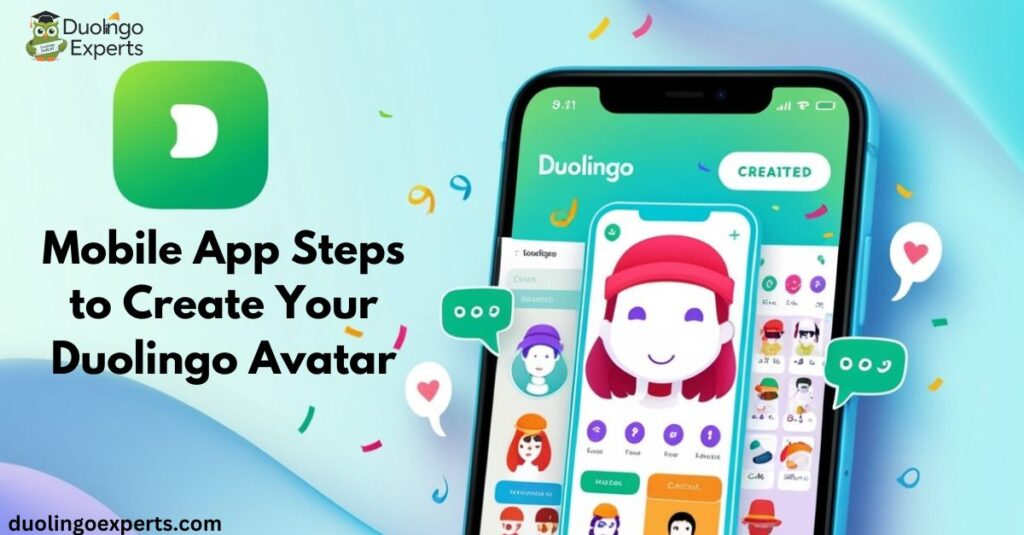
Creating your Duolingo avatar on the mobile app is easy and straightforward. Here’s how you can do it:
Accessing Profile Settings on Your Phone
- Open the Duolingo app: If you haven’t already, download the Duolingo app from the App Store (iOS) or Google Play Store (Android).
- Go to the Profile Tab: Tap the profile icon in the bottom-right corner of the app.
- Enter the Settings Menu: Tap the settings icon in the top-right corner, which looks like a gear.
Avatar Customization Options in the Mobile App
Once you’re in the settings, you can start customizing your avatar. Duolingo offers several avatar design elements for you to choose from:
- Skin Tone Customization: Select a skin tone that matches your own or one that you prefer.
- Hairstyle Options: Choose from various hairstyle options—short, long, curly, or straight hair.
- Eye Color & Shape: Customize the shape and color of your eyes.
- Clothing and Accessories: Pick outfits and accessories that fit your style. From casual looks to fun cultural outfits, there are plenty of options to mix and match.
- Facial Features: Adjust the shape and positioning of your facial features, like your nose, mouth, and eyebrows.
Saving Your Mobile Avatar Changes
Once you’re happy with your custom Duolingo profile, don’t forget to save your changes. Simply hit the save button, and your Duolingo avatar will be updated.
Desktop Method for Profile Picture Updates
If you prefer to customize your Duolingo profile picture on a larger screen, here’s how you can do it on the desktop version.
Accessing Duolingo on Desktop
- Log into Duolingo: Open your preferred browser and go to Duolingo’s website.
- Go to Your Profile: Click on your profile icon in the top-right corner of the screen.
Changing Your Avatar on Desktop
- Click the Profile Picture Section: In your profile settings, you’ll see your current avatar or the default avatar.
- Customize Your Avatar: You’ll have the same options available as in the mobile app, such as adjusting skin tone, hairstyles, and outfits.
- Save Your Changes: Once you’re satisfied with your customization, click the save button.
Customization Tools Available on Desktop
The desktop version of Duolingo offers the same avatar customization tools as the mobile app, but the interface may feel a bit different due to the larger screen size. Still, you can create a custom Duolingo profile with ease.
How to Get a Pfp in Duolingo (General Tips)

Now that you know how to create and customize your Duolingo avatar, let’s dive into some helpful tips for making your PFP stand out:
Choosing the Right PFP for You
When it comes to picking your Duolingo profile picture, here are a few considerations:
- Reflect Your Personality: Use your PFP to show off your unique style. Whether you’re a fan of quirky outfits or prefer a more minimalistic look, your avatar can say a lot about you.
- Personalize Your Learning Experience: Customize your PFP based on the language you’re learning. You can even select cultural outfits to represent the language you’re focused on!
- Keep It Fun: Your Duolingo avatar should make you excited to open the app every day. Don’t be afraid to play around with different looks and see what feels right.
Free Tools for Customizing Duolingo Avatars
- Picrew: While Duolingo has its own built-in customization tools, you can use websites like Picrew to create unique avatars and upload them to Duolingo (if supported). Picrew offers a wide range of digital identity tools for crafting creative avatars.
- Other Avatar Makers: There are several Duolingo PFP maker tools online that allow you to design and download avatars for free.
Exploring Duolingo Avatar Customization
One of the best features of Duolingo is the avatar customization options it offers. Here’s a closer look at the custom Duolingo profile options available to you:
Personalization Tools and Settings
- Hairstyle Options: Whether you want a buzz cut, flowing locks, or something entirely unique, Duolingo offers numerous hairstyle options.
- Skin Tone Customization: Duolingo allows you to choose from a variety of skin tone options to make your avatar more authentic.
- Facial Features: You can change the shape of your eyes, nose, and mouth, giving you full control over how your avatar looks.
- Clothing and Accessories: From casual outfits to more stylish clothes, accessories for avatars like hats, glasses, and even jewelry are available to make your profile picture shine.
Custom Avatar Styles and Design Elements
Duolingo gives you the ability to adjust many visual aspects of your avatar, including:
- Background Colors: Customize the background behind your avatar for a more dynamic look.
- Outfit Choices: You can even change your avatar’s clothing to match the seasons or current trends.
Creative Duolingo Profile Picture Ideas
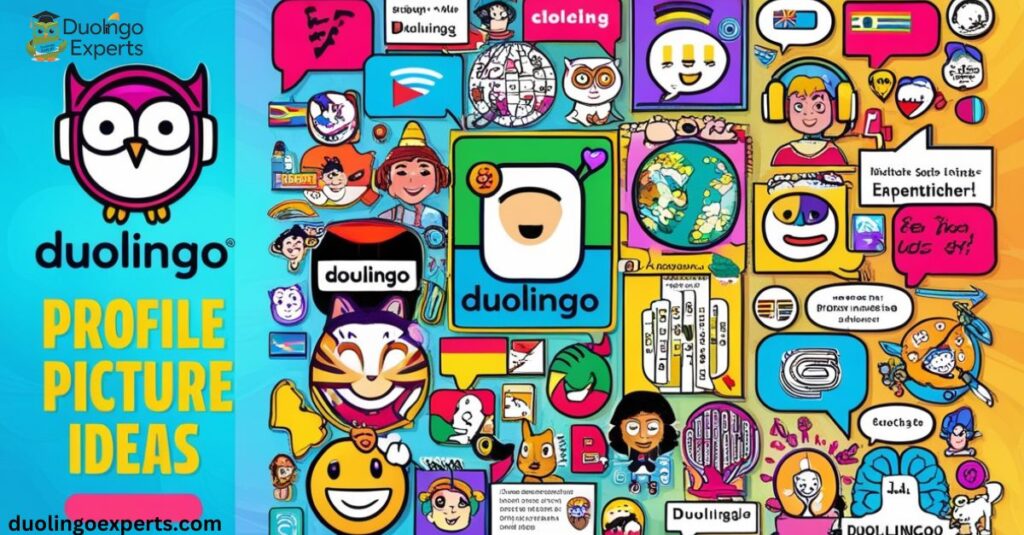
Looking for a unique Duolingo profile picture? Here are some fun and creative ideas for your avatar:
- Funny PFPs: Try mixing and matching quirky outfits or adding silly accessories for a humorous look.
- Cultural Representation: If you’re learning a specific language, consider using cultural outfits Duolingo provides to reflect the culture of that language.
- Minimalist Styles: Sometimes less is more. A clean, simple avatar can be just as effective as one full of accessories.
Duolingo PFP Ideas
- Animated Faces: Some users opt for avatars with animated expressions, making them more interactive.
- Inspirational Styles: Show your learning progress by updating your avatar to reflect your language achievements.
Troubleshooting Avatar Creation Issues
Sometimes, creating or updating your Duolingo avatar can hit a bump in the road. Here are some common problems and solutions:
Common Problems When Creating a PFP
- Customization Options Aren’t Appearing: This could be due to an outdated version of the Duolingo mobile app or a browser issue on the desktop.
- Saving Issues: If your avatar customization changes aren’t saving, try restarting the app or logging out and back in.
- Profile Picture Not Updating: Make sure that you’ve clicked “Save” after customizing your avatar.
How to Fix Common Duolingo Avatar Issues
- Update the App: Ensure you’re using the latest version of the Duolingo app.
- Clear Cache: If you’re having trouble on the mobile app, clear the cache and try again.
- Contact Duolingo Support: If you’re facing persistent issues, reach out to the Duolingo support team for assistance.
Frequently Asked Questions About Duolingo Pfp
How Do I Change My Duolingo Profile Picture?
To change your Duolingo profile picture, simply go to the profile section of the app or website, click on your avatar, and select edit to customize or upload a new image.
Why Did Duolingo Remove Profile Pictures?
Duolingo made a decision to temporarily remove profile pictures for some users, mainly due to privacy and community moderation concerns. However, they have reintroduced avatars with customizable features to address these issues.
Can I Use a Picture of Myself as a PFP?
Currently, Duolingo only supports avatars created through their avatar customization tools. Personal photos are not allowed as profile pictures to maintain consistency and safety within the community.
How to change Duolingo profile picture?
To change your Duolingo profile picture, go to your profile settings and click on your current avatar. From there, you can customize or upload a new Duolingo avatar and save the changes.
What happened to the Duolingo profile picture?
Duolingo temporarily removed the option to upload custom profile pictures to improve privacy and safety. However, they reintroduced customizable Duolingo avatars as a replacement for personal photos.
Who is the purple girl in Duolingo?
The purple girl in Duolingo is Duo, the app’s mascot. Duo is an owl character designed to motivate users to stay engaged with their language-learning goals.
How to get a Duolingo style avatar?
To get a Duolingo style avatar, go to your profile settings in the Duolingo app or website. From there, you can customize your avatar by selecting various features like skin tone, hairstyle, and outfits.
Why is the Duolingo icon sick?
The Duolingo icon appears “sick” as part of a temporary fun design change, often tied to special events or promotions. It’s Duolingo’s playful way of engaging users and keeping the app lighthearted.
How do I change my Duolingo avatar to a girl?
To change your Duolingo avatar to a girl, go to your profile settings and select the avatar customization options. Choose a female avatar by adjusting the face, hairstyle, and clothing features accordingly.
Conclusion
Creating and customizing a Duolingo profile picture is a fun and simple way to enhance your language-learning experience. With avatar customization options ranging from hairstyles and skin tones to outfits and accessories, Duolingo gives you the tools to express your personality. Whether you’re using the Duolingo mobile app or the desktop version, you can easily make your profile picture your own.
Don’t forget to experiment with different looks and update your PFP regularly to keep things fresh. And if you run into any issues, the Duolingo support team is always there to help.
So, what are you waiting for? Start creating your custom Duolingo profile and make your language learning journey a little more personal today!
>>>Read Also: Why My Duolingo Microphone Not Working? Quick Fixes & Solutions

DuolingoExperts, managed by MarkJohan, offers expert insights and tips for mastering languages. A tech-driven platform to enhance your learning experience.

