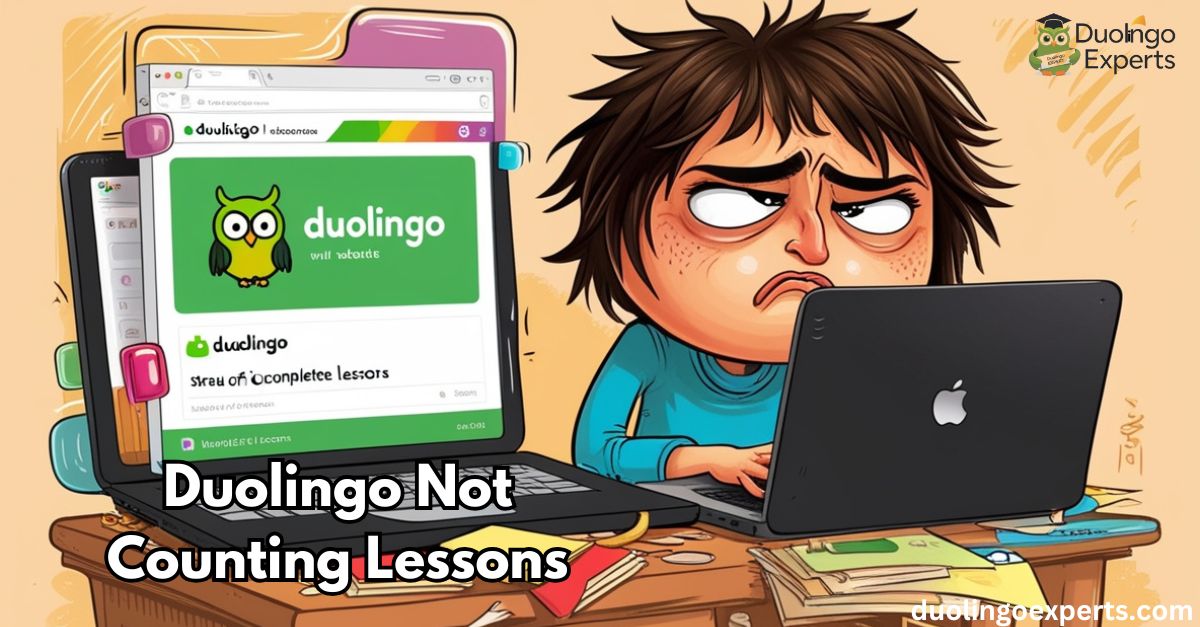Duolingo is one of the most popular language learning platforms globally, with over 500 million users. Its engaging interface and gamified learning experience make it an ideal choice for learners of all ages. However, many users encounter a frustrating issue: Duolingo not counting lessons. This problem can disrupt your learning experience and cause confusion, especially when your XP points or streaks aren’t updating as expected.
The good news is that there are several fixes for Duolingo progress issues, and many of them are easy to implement. This article will guide you step-by-step through the causes of Duolingo syncing problems and offer practical solutions to get your progress back on track.
Whether you’re facing Duolingo lesson not updating, dealing with server errors, or struggling with XP points tracking, this comprehensive guide will help you resolve the issues and continue learning effectively.
Common Causes of Duolingo Not Counting Lessons
Before jumping into solutions, it’s essential to understand the most common causes of lesson synchronization problems on Duolingo. These causes can range from technical issues on your device to problems with Duolingo’s backend servers. Let’s dive deeper into the most likely culprits.
Network Connection Problems
One of the most common reasons Duolingo doesn’t count lessons is a weak or unstable internet connection. Since Duolingo is a cloud-based platform, it relies on a stable network connection to sync your progress across devices. If your connection is intermittent or slow, it could cause the app to fail in registering lessons and syncing your progress.
Why Network Issues Affect Duolingo:
- Lesson Completion Tracking: Duolingo needs a stable connection to verify that each lesson has been completed.
- Data Sync Issues: A weak or unstable connection prevents XP points tracking and your progress from syncing to Duolingo’s servers.
- Session Persistence: If the app can’t maintain a solid connection during a session, you may find that lessons aren’t recorded even though you’ve completed them.
How to Fix Network Connection Issues:
- Check your internet speed: Make sure your internet speed meets Duolingo’s minimum requirements (at least 1 Mbps). If you’re unsure, you can use a tool like Speedtest.net to check your connection.
- Switch to a stronger network: If you’re on mobile data, consider switching to a Wi-Fi connection for more stability. Alternatively, if you’re on Wi-Fi, try switching to mobile data to see if the issue resolves.
- Restart your router: If you’re on Wi-Fi, restart your router to refresh the connection.
App Cache and Data Issues
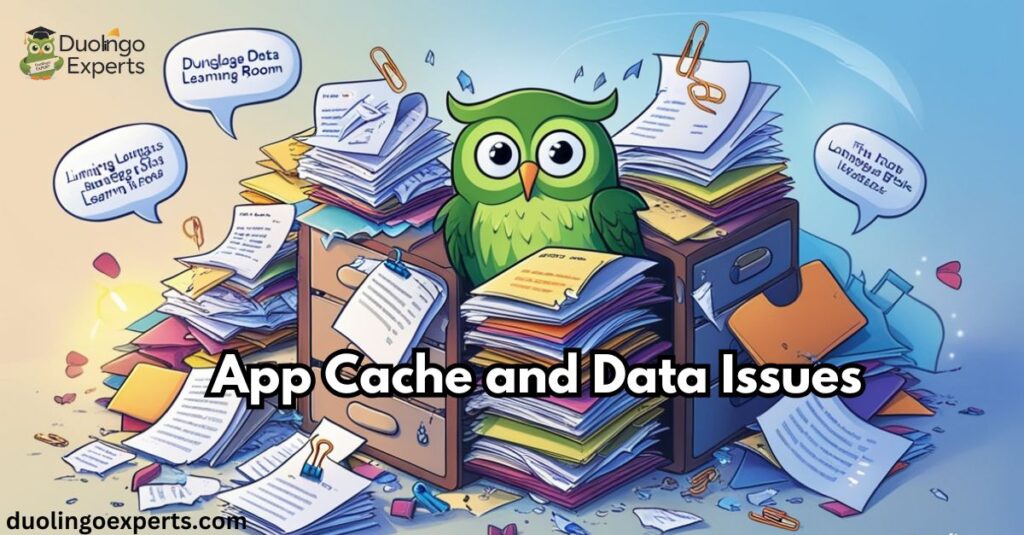
Another common cause of progress tracking errors in Duolingo is a corrupt or bloated app cache. Over time, cached data may accumulate and interfere with data syncing, causing problems like missing lessons, uncounted XP points, or incomplete streaks.
Why Cache and Data Matter:
- Cache Management: Duolingo stores temporary files to speed up the app’s performance, but when these files get corrupted, the app may fail to track your progress properly.
- Manual Progress Recording: If Duolingo isn’t syncing correctly, you might feel compelled to track your progress manually. But in most cases, clearing the app cache resolves the issue automatically.
How to Fix Cache Issues:
- Clear the app cache (Android): Go to Settings > Apps > Duolingo > Storage and click on Clear Cache. This will delete temporary files that may be interfering with the app’s functionality.
- Clear data (iPhone): On iOS, you can offload the app by going to Settings > General > iPhone Storage > Duolingo > Offload App. Reinstall the app and check if the syncing issue is resolved.
Server Synchronization Errors
Occasionally, server synchronization errors may prevent Duolingo from properly syncing your progress. This can be due to temporary issues on Duolingo’s end, such as backend server maintenance or unexpected downtimes.
Why Server Errors Happen:
- Data Sync Delays: When Duolingo’s servers are overloaded or down for maintenance, automated syncing might fail, causing your lessons and XP points not to register.
- Streak and XP Tracking Problems: These errors often affect gamification elements like streaks and XP points, leaving you with no visible progress despite completing lessons.
How to Check for Server Issues:
- Visit the status page: If you suspect server-related problems, visit status.duolingo.com. This page provides real-time updates on Duolingo’s server health.
- Wait for a resolution: Server issues are typically temporary, so if you see an outage, wait for a while and try again later.
Quick Fixes for Duolingo Not Counting Lessons
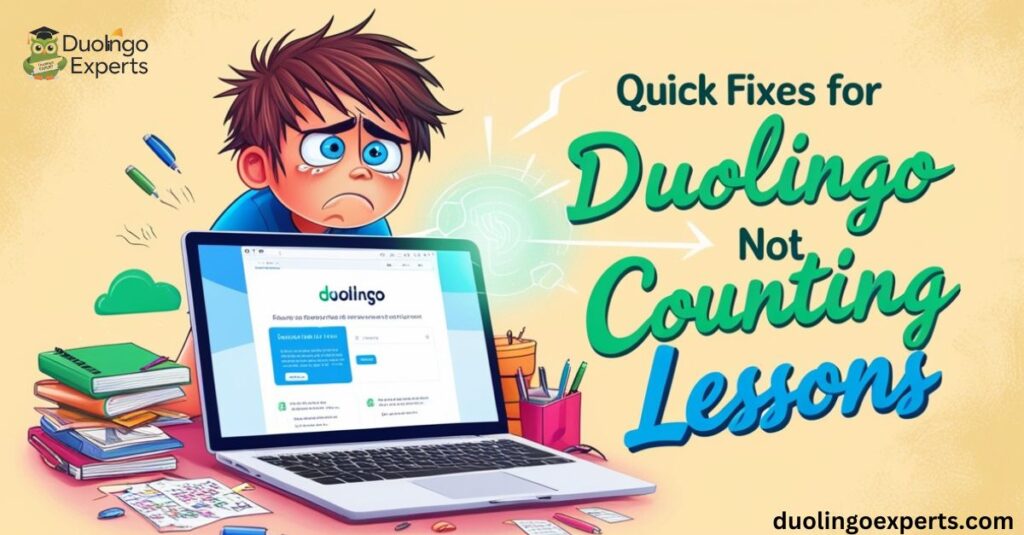
Now that we know the causes behind Duolingo syncing problems, let’s explore quick and effective solutions you can try to fix these issues and resume learning.
Check Your Internet Connection
Before troubleshooting the app, start by confirming that your internet connection is stable. A strong and consistent connection is essential for lesson synchronization to work properly.
What You Can Do:
- Test your connection speed: Use online tools like Speedtest to check if your internet speed is adequate. A speed of at least 1 Mbps is recommended for smooth operation.
- Switch between Wi-Fi and mobile data: If your Wi-Fi signal is weak, try switching to mobile data (or vice versa). This can help determine whether the issue is related to your network.
- Turn off VPNs: If you’re using a VPN, turn it off temporarily. VPNs can sometimes interfere with Duolingo’s connection to its servers.
Clear the App Cache and Restart
If your internet connection is fine but you’re still facing issues, clearing the app’s cache and restarting it can help resolve any temporary glitches.
How to Clear Cache and Restart:
- For iPhone: Go to Settings > General > iPhone Storage > Duolingo. Select Offload App to clear the app’s cache. Reinstall the app and restart it.
- For Android: Go to Settings > Apps > Duolingo > Storage and tap on Clear Cache. Then, restart the app and check if the issue persists.
Log Out and Log Back In
Sometimes, logging out of Duolingo and logging back in can force a sync between your device and Duolingo’s servers. This is an easy fix for when XP points aren’t tracking or your progress is not syncing across devices.
How to Force Sync:
- Log out of Duolingo: Go to the app’s settings and select Log Out.
- Log back in: Enter your login credentials and allow the app to sync your progress.
- Wait for sync to complete: Make sure the app syncs completely before starting a new lesson.
Device-Specific Troubleshooting for Duolingo Not Counting Lessons
Duolingo Not Counting Lessons on iPhone
For iOS users, the issue of Duolingo not saving progress could be specific to your device settings or software version.
What You Can Do:
- Update iOS: Ensure that your iPhone is running the latest version of iOS. Older iOS versions may cause compatibility issues with newer versions of the Duolingo app.
- Reinstall Duolingo: If clearing the cache doesn’t work, uninstall and reinstall the Duolingo app. This will refresh the app’s data and settings.
- Background App Refresh: Make sure that Duolingo is allowed to refresh in the background. Go to Settings > General > Background App Refresh, and toggle Duolingo to “on.”
Duolingo Not Counting Lessons on Android
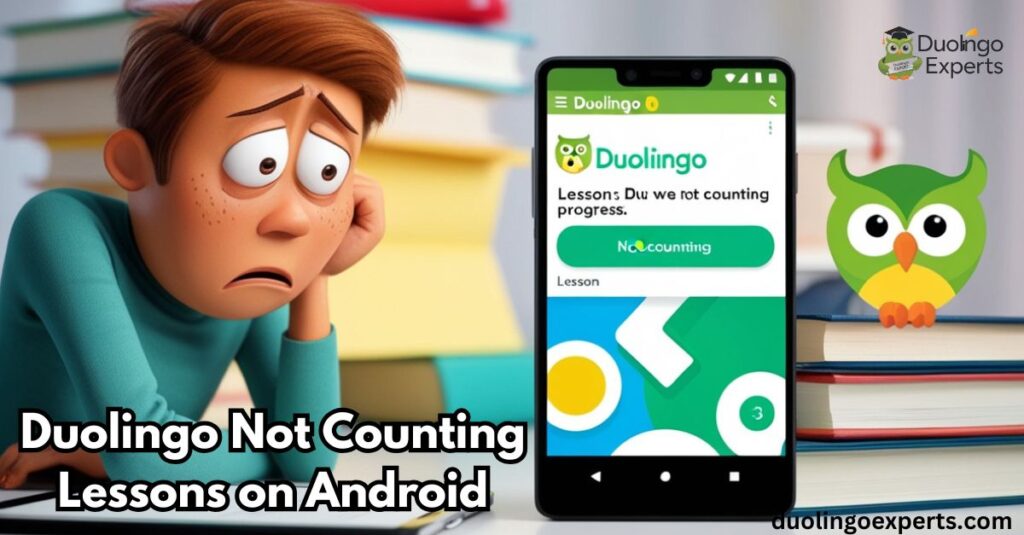
Android users may encounter additional challenges when using Duolingo, particularly with device settings or app permissions.
What You Can Do:
- Update Android OS: Ensure that your device is running the latest version of Android. Outdated software can cause compatibility issues with apps.
- Check app permissions: Ensure that Duolingo has the necessary permissions to function properly. Go to Settings > Apps > Duolingo > Permissions, and check that storage, network, and background activity permissions are enabled.
- Clear app data: In some cases, clearing the app’s data entirely (along with the cache) may resolve the syncing issue. Go to Settings > Apps > Duolingo > Storage and tap Clear Data.
Managing Duolingo Progress Tracking Issues
Account Synchronization Problems
If you notice that Duolingo is failing to sync progress across devices, it could be due to an account synchronization issue.
How to Fix Account Syncing Problems:
- Sign out of all devices: Log out of Duolingo on all devices, then log back in on your primary device. This can help reset the sync process.
- Check for account restrictions: Ensure that there are no issues with your account that might be preventing synchronization. If you suspect a problem, contact Duolingo support.
Progress Recovery Options
If your progress is lost due to sync failures or other issues, there are options for progress recovery.
How to Recover Lost Progress:
- Contact Duolingo Support: If you’ve lost lessons or achievements, contact Duolingo’s customer service. They may be able to restore your lost progress.
- Use third-party backup services: Some users prefer to back up their Duolingo progress using third-party services. This is an excellent option for preventing data loss.
Frequently Asked Questions About Duolingo Not Counting Lessons
Why didn’t Duolingo count my lesson?
Duolingo may not count your lesson due to network connection issues, app cache problems, or server synchronization errors. Ensure a stable connection and try clearing the cache to resolve syncing problems.
Is there a problem with Duolingo right now?
To check if there’s a problem with Duolingo right now, visit status.duolingo.com for real-time updates on server issues or outages. If there’s no update, try troubleshooting common syncing problems on your device.
Why is Duolingo not saving my progress?
Duolingo might not be saving your progress due to network connection issues, server synchronization errors, or cache problems. Try clearing the cache or ensuring a stable internet connection to fix the issue.
Why is my Duolingo voice lessons not working?
If your Duolingo voice lessons aren’t working, it could be due to microphone access issues or app permissions. Ensure your device allows the app to use the microphone and check for any pending app updates.
What percentage of people finish a Duolingo course?
Only about 2% of Duolingo users complete a course, with many stopping before finishing. This low completion rate is often due to inconsistent learning habits or a lack of motivation.
How long should you do Duolingo a day?
To see progress, it’s recommended to use Duolingo for at least 15–20 minutes a day. Consistency is key, so even short daily sessions help reinforce learning over time.
Are there mistakes in Duolingo?
Yes, Duolingo can have occasional mistakes in translations or exercises due to its automated system. However, the app continuously updates and improves to minimize errors.
Is one Duolingo lesson a day enough?
While one Duolingo lesson a day can help maintain progress, more frequent practice will accelerate your learning. Consistency is key, so aim for daily sessions to reinforce your skills.
What happens if you make too many mistakes in Duolingo?
If you make too many mistakes in Duolingo, the app may prompt you to review earlier lessons. However, repeated mistakes are a natural part of the learning process and help reinforce concepts.
How do I clear the cache on Duolingo?
To clear the cache on Duolingo, go to Settings > Apps > Duolingo > Storage on Android and select Clear Cache. On iPhone, uninstalling and reinstalling the app also clears the cache.
Conclusion
While Duolingo not counting lessons can be frustrating, most of these issues are easy to resolve with the right troubleshooting steps. Whether the problem is due to network issues, app cache problems, or server synchronization errors, there’s usually a quick fix to restore your progress.
Remember to check your internet connection, clear your cache, and force a sync between your device and Duolingo’s servers. If all else fails, contact Duolingo support for assistance.
With these steps, you can easily fix Duolingo progress issues and get back to learning without interruptions.

DuolingoExperts, managed by MarkJohan, offers expert insights and tips for mastering languages. A tech-driven platform to enhance your learning experience.