Duolingo has revolutionized language learning, making it fun, engaging, and accessible to millions around the world. One of its standout features is the inclusion of audio lessons, which enable learners to practice pronunciation, listening, and understanding the nuances of the language. However, if you’re facing Duolingo no sound, it can disrupt your learning experience.
However, as with any digital platform, Duolingo isn’t immune to technical issues. One of the most common issues users face is sound not working during lessons whether it’s no sound on Duolingo, intermittent audio problems, or the entire voice recognition feature failing to play.
If you’ve ever found yourself thinking, “Why can’t I hear anything on Duolingo?”, you’re not alone. There are various technical reasons that could explain why Duolingo’s audio lessons aren’t working.
Fortunately, most of these issues can be fixed with a few troubleshooting steps. This guide will explore the most common reasons for Duolingo audio not working, as well as provide step-by-step solutions, from simple fixes to more advanced techniques. Let’s dive into how you can fix your Duolingo audio issues and get back on track with your language learning.
Common Audio Problems in Duolingo
Before diving into troubleshooting steps, it’s important to understand the specific audio issues you may be encountering. Here are the most common types of Duolingo sound problems that users report:
- No sound during lessons: This is the most prevalent problem where no audio plays during your language lessons. You might see the visual prompts, but there’s no sound to help with pronunciation or listening exercises.
- Audio cutting in and out: Sometimes, the sound works intermittently and may randomly stop or fail to load during certain parts of the lesson.
- Audio only works in some browsers or devices: Users may experience sound issues on one platform (such as a desktop browser) but find that audio works on their mobile device.
- Language-specific sound problems: Certain languages, such as Hebrew or Arabic, might have unique audio issues due to differences in pronunciation, phonetics, or voice synthesis.
Knowing the type of issue you’re facing can help you narrow down the troubleshooting process.
Browser Compatibility Issues
Duolingo’s audio playback relies heavily on browser technology, specifically HTML5 audio. However, not all browsers support this technology in the same way. Some browsers may struggle to play Duolingo’s Text-to-Speech (TTS) or voice recognition features correctly.
Common Browser Issues:
- Google Chrome: While Chrome is generally well-supported, cached data or extensions can occasionally block sound playback.
- Mozilla Firefox: Firefox also supports HTML5 audio, but certain settings or outdated versions can cause compatibility issues.
- Safari: Safari often has problems with Duolingo’s audio features, especially on older versions, due to specific configurations in audio playback settings.
To minimize compatibility issues, it’s always a good idea to ensure you’re using an up-to-date browser. Duolingo recommends Google Chrome and Mozilla Firefox as the most reliable options for smooth audio performance.
How to Fix Browser Compatibility Problems:
- Use supported browsers: Make sure you’re using Google Chrome or Mozilla Firefox for the best audio performance. These browsers support the latest HTML5 standards, ensuring smoother audio playback.
- Clear browser cache and cookies: Browsers often store outdated files that can cause issues with audio. Clearing the cache helps refresh the page and resolve potential conflicts.
- Disable browser extensions: Extensions like ad blockers, privacy tools, and video downloaders may block or interfere with Duolingo’s audio. Temporarily disabling these extensions can resolve the issue.
System Volume and Settings
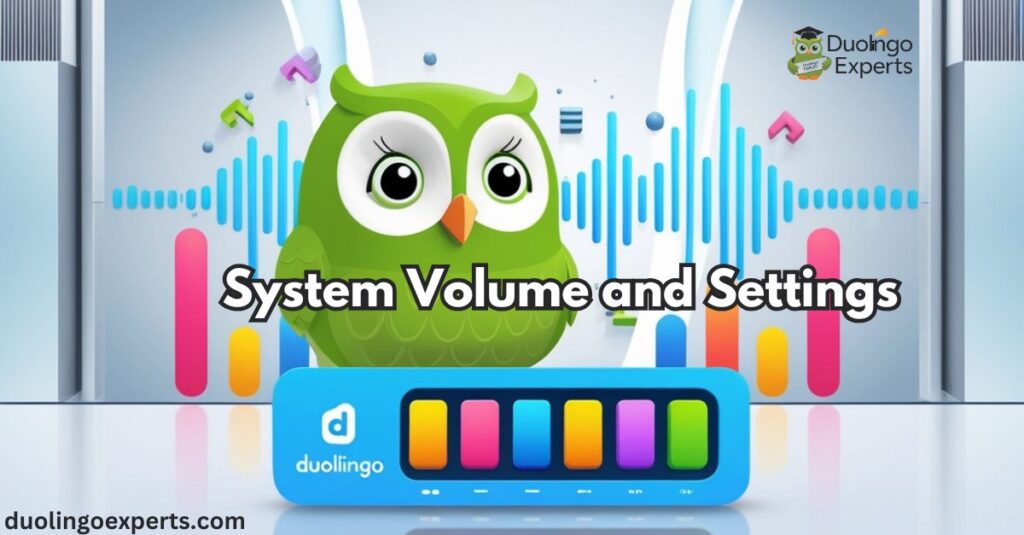
Before diving into the more complex technical fixes, ensure that the basic audio settings on your device are properly configured. You’d be surprised how often sound issues stem from something as simple as system volume settings.
What to Check:
- Master volume: Make sure your system’s volume is turned up. Check both your device’s physical volume buttons and the software volume.
- Duolingo’s internal settings: Sometimes the issue lies within Duolingo’s own settings. Make sure the sound isn’t muted within the app itself.
- Sound output device: If you’re using external speakers, headphones, or Bluetooth devices, ensure that the correct output device is selected. Sometimes, the audio might be directed to an incorrect device, leaving you with no sound.
How to Adjust System Settings:
- On Windows, right-click the sound icon on your taskbar and select Playback devices to choose the correct audio output device.
- On macOS, go to System Preferences > Sound, and make sure the appropriate output device is selected (internal speakers or headphones).
- For mobile devices, check the volume settings and ensure that the device is not on silent or Do Not Disturb mode.
HTML5 Audio Support
Duolingo relies on HTML5 audio for its sound playback. This technology is supported by most modern browsers, but older versions or some specific browser configurations might cause issues. If you’re using a browser that doesn’t fully support HTML5 audio, you might experience audio playback problems.
Why HTML5 Audio Matters:
- HTML5 audio is a powerful technology that enables Text-to-Speech (TTS) and Speech Recognition to work seamlessly in Duolingo.
- TTS allows Duolingo to read out words or sentences for you, while Speech Recognition listens to your pronunciation, making the learning process interactive.
If your browser does not support HTML5 audio, Duolingo will struggle to play any audio. Fortunately, most modern browsers like Chrome, Firefox, and Safari do support HTML5, so make sure you’re using an updated version.
How to Ensure HTML5 Audio Support:
- Update your browser to the latest version.
- Ensure your browser’s settings are configured to allow audio playback (in some cases, audio may be muted or blocked by default).
- Check for any browser settings that might block autoplay or audio from untrusted sites.
Solutions for Safari Users
Safari is notorious for causing audio issues in Duolingo, particularly due to settings and older versions. While Duolingo tries to ensure compatibility with all major browsers, Safari users may find themselves facing more Duolingo audio problems than others.
How to Fix Safari Audio Issues:
- Clear browser cache and cookies: Old cached files and cookies can block Duolingo’s audio. To clear them, go to Safari > Preferences > Privacy > Manage Website Data, then click Remove All.
- Update Safari: Safari updates often address compatibility issues. Check for updates by going to Apple Menu > System Preferences > Software Update.
- Disable extensions: Some Safari extensions (e.g., ad blockers) can block Duolingo’s audio. Disable them to see if the sound starts working.
- Check audio settings: Ensure Safari is configured to allow audio playback from all websites. Look for any audio restrictions under Safari > Preferences > Websites.
Duolingo Can’t Hear Sound: Technical Root Causes
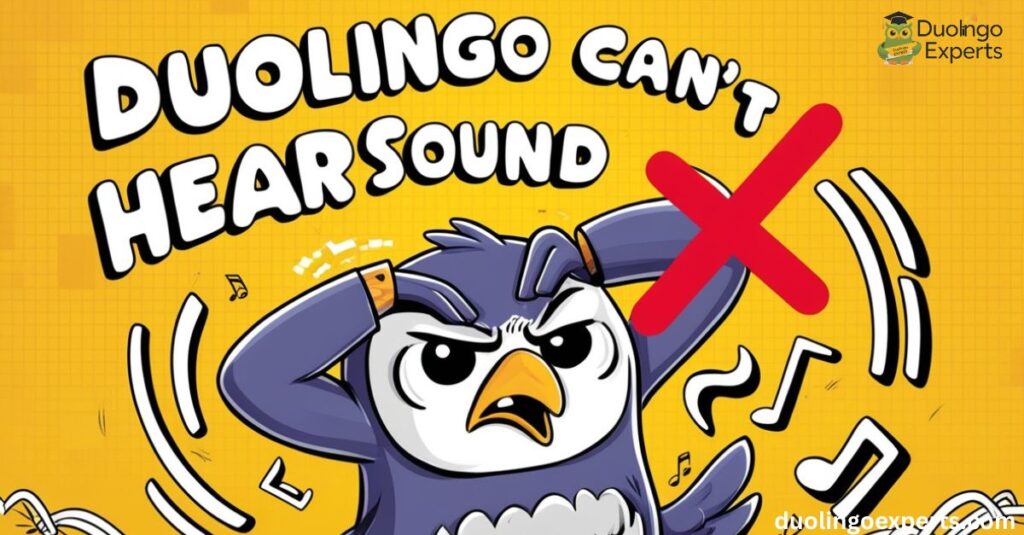
There are several technical reasons why Duolingo’s sound might not be working. Let’s explore some of the most common root causes:
Connection Problems
A poor or unstable internet connection can cause Duolingo’s audio files to fail to load properly. Audio files are relatively large, and a slow or intermittent connection may prevent them from streaming correctly.
How to Fix Connection Problems:
- Improve internet speed: Check your internet speed using tools like Speedtest. If your connection is slow, consider moving closer to your router or connecting to a more stable network.
- Switch networks: If you’re using Wi-Fi, try switching to a different network or use mobile data to check if the issue persists.
Server Communication Issues
Duolingo’s servers handle the delivery of lesson data, including audio. Sometimes, there can be server outages or issues that prevent your device from receiving the audio files correctly.
How to Check Server Status:
- Use DownDetector: This third-party website tracks service outages and can tell you if Duolingo’s servers are down.
- Check Duolingo’s official social media pages: If there’s a widespread issue, Duolingo will usually update its users via platforms like Twitter or Facebook.
Audio File Loading Errors
If Duolingo’s audio files aren’t loading correctly, you may encounter sound issues. These errors could stem from corrupted data, missing files, or issues with your browser’s cache.
How to Fix Audio File Loading Errors:
- Clear your browser cache: This is often the simplest way to resolve loading issues. Follow the instructions above for your browser to delete cached files and refresh the Duolingo page.
- Reinstall the Duolingo app: If you’re using the mobile app, uninstall and reinstall it to ensure all necessary files are properly installed.
MacBook-Specific Audio Fixes
If you’re using a MacBook, certain system settings might interfere with Duolingo’s audio playback. Let’s look at some specific steps to resolve audio issues on MacBook.
How to Fix MacBook Audio Problems:
- Check System Preferences: Go to System Preferences > Sound, and ensure your output device is set to the correct one (Internal Speakers or Bluetooth).
- Update macOS: Apple regularly releases updates that fix bugs and compatibility issues, so make sure your system is up-to-date.
- Reset sound settings: If Duolingo’s audio isn’t working, try restarting your MacBook and checking the audio settings again.
Browser Cache and Cookie Solutions
As we mentioned earlier, cached data and cookies stored by your browser can cause Duolingo audio problems. These files accumulate over time and may prevent new data from loading properly.
How to Clear Cache and Cookies:
- Google Chrome: Go to Settings > Privacy and Security > Clear Browsing Data. Select Cookies and other site data and Cached images and files, then click Clear data.
- Mozilla Firefox: Go to Preferences > Privacy & Security > Clear History. Make sure to select Cache and Cookies before clearing.
- Safari: Go to Safari > Preferences > Privacy > Manage Website Data, then click Remove All.
Clearing the cache and cookies will remove old data and allow Duolingo to load fresh audio files.
Resetting Duolingo Audio Settings
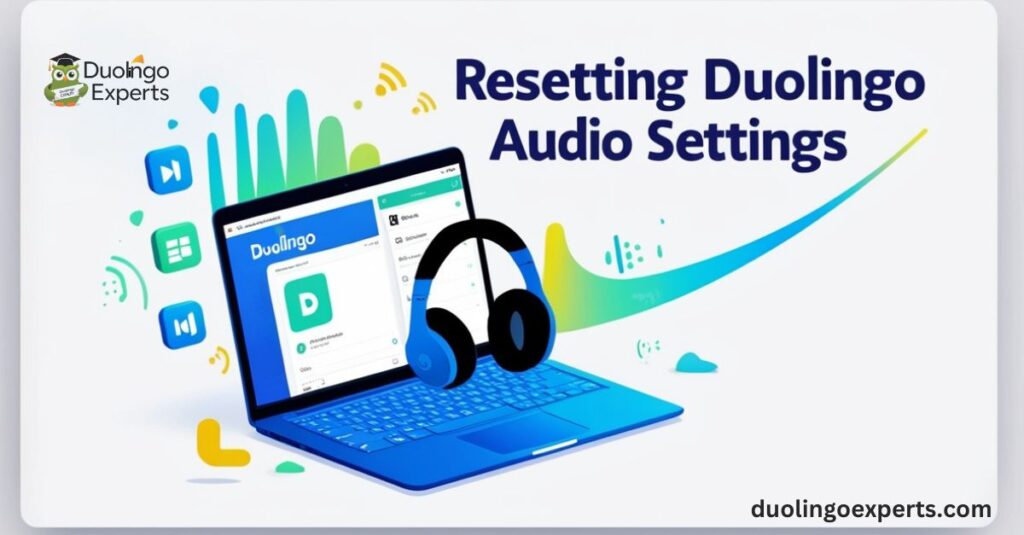
Sometimes, Duolingo’s internal settings might be misconfigured, preventing audio from working. This can happen if you accidentally mute or alter the settings.
Steps to Reset Duolingo’s Audio Settings:
- Open Duolingo and go to Settings.
- Check the volume slider to make sure the sound is not muted.
- Reset any other audio settings, such as pronunciation speed or voice choices, to their defaults.
Plugin Conflicts
Some browser plugins and extensions can block or interfere with Duolingo’s audio playback. Ad blockers, privacy extensions, or video downloaders can prevent audio files from loading or stop them from playing correctly.
How to Fix Plugin Conflicts:
- Disable all extensions temporarily and check if the audio works.
- Use Incognito Mode (Chrome) or Private Browsing (Firefox/Safari) to test if any plugins are causing conflicts.
- If the audio works in incognito mode, try disabling each extension one at a time to identify the culprit.
Advanced Audio Configuration Tips
For advanced users, there are additional steps you can take to fix Duolingo sound issues:
- Check device audio output: If you’re using external speakers, Bluetooth headphones, or other audio devices, make sure they are configured correctly.
- Test with wired headphones: If Bluetooth is causing issues, try using wired headphones to check if the sound works.
- Update audio drivers: On Windows, you can update your audio drivers via the Device Manager to ensure compatibility with Duolingo’s audio features.
Frequently Asked Questions About Duolingo no Sound
Why is there no sound on my Duolingo?
If you’re experiencing no sound on Duolingo, it could be due to issues like browser compatibility, system volume settings, or audio file loading errors. Try clearing your browser cache, checking audio settings, or updating your browser to fix the problem.
Where has Duolingo audio gone?
If Duolingo audio is missing, it may be caused by issues like browser cache, internet connection problems, or outdated browser versions. Clearing your browser cache or using a different browser can often resolve the issue.
Why is Duolingo voice not working?
Duolingo’s voice may not work due to microphone permissions issues or browser conflicts with extensions. Ensure your microphone is enabled and try disabling any interfering extensions or updating your browser.
Why isn’t Duolingo making me speak?
If Duolingo isn’t prompting you to speak, it could be due to microphone permissions or a browser issue. Ensure your microphone is enabled and check your browser settings to allow voice recognition.
Why is my Duolingo mute?
If Duolingo is mute, it could be due to muted audio settings or a browser issue. Check the sound settings within the app and make sure your browser supports HTML5 audio.
Why does the sound not work on my iPhone?
If the sound isn’t working on your iPhone, it could be due to muted volume settings or app permissions. Ensure your volume is up, and check that Duolingo has permission to use audio in your iPhone settings.
How do I enable speaking on Duolingo?
To enable speaking on Duolingo, make sure your microphone permissions are granted in both the app and your device settings. Also, check that your browser or app is updated to ensure proper voice recognition functionality.
Why is Duolingo suddenly not working?
If Duolingo suddenly isn’t working, it could be due to server issues, a poor internet connection, or app/browser glitches. Try clearing your cache, updating the app, or restarting your device to resolve the problem.
How do I fix my Duolingo glitch?
To fix a Duolingo glitch, try clearing your browser cache, updating the app, or restarting your device. If the issue persists, check for server outages or reinstall the app for a fresh start.
Does Duolingo have audio?
Yes, Duolingo offers audio for pronunciation and listening exercises through Text-to-Speech (TTS) and Speech Recognition. It helps learners practice language comprehension and improve speaking skills.
Conclusion
If you’ve been struggling with Duolingo audio problems, this guide should help you identify and fix the issue. Whether the problem lies in browser compatibility, system settings, or network issues, there’s a solution that can get Duolingo’s audio back on track.
By following the troubleshooting steps outlined here, you can enjoy uninterrupted learning sessions and continue your journey toward mastering a new language.
Have you encountered other audio issues or found a fix that worked for you? Share your experiences in the comments, and let’s help each other solve these problems. Happy learning!

DuolingoExperts, managed by MarkJohan, offers expert insights and tips for mastering languages. A tech-driven platform to enhance your learning experience.

