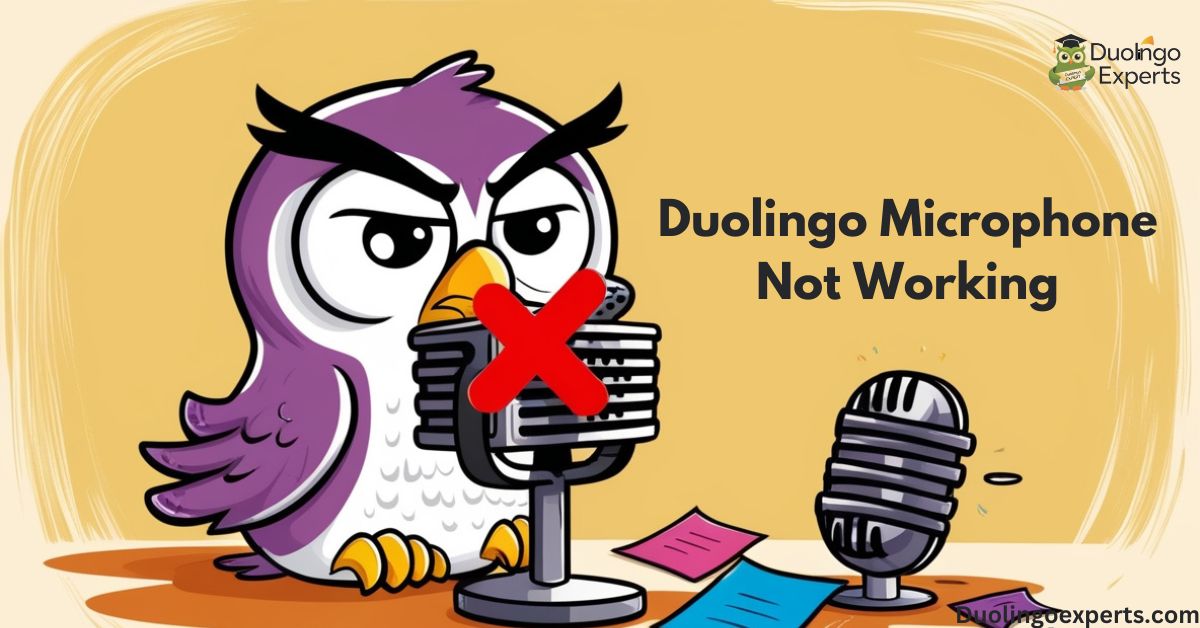Learning a new language should be exciting, but when you’re faced with technical issues like your Duolingo microphone not working, it can definitely be frustrating. Duolingo’s voice recognition system is a vital part of the app, allowing you to practice speaking exercises and improve your pronunciation. When this feature doesn’t work as expected, it can hinder your progress.
In this detailed guide, we’ll cover everything from common permission issues to hardware checks, system updates, and operating system-specific fixes to get your microphone working properly again. If you’re tired of dealing with Duolingo microphone issues, you’ve come to the right place. Here’s how to troubleshoot and fix it.
Common Microphone Permission Issues in Duolingo
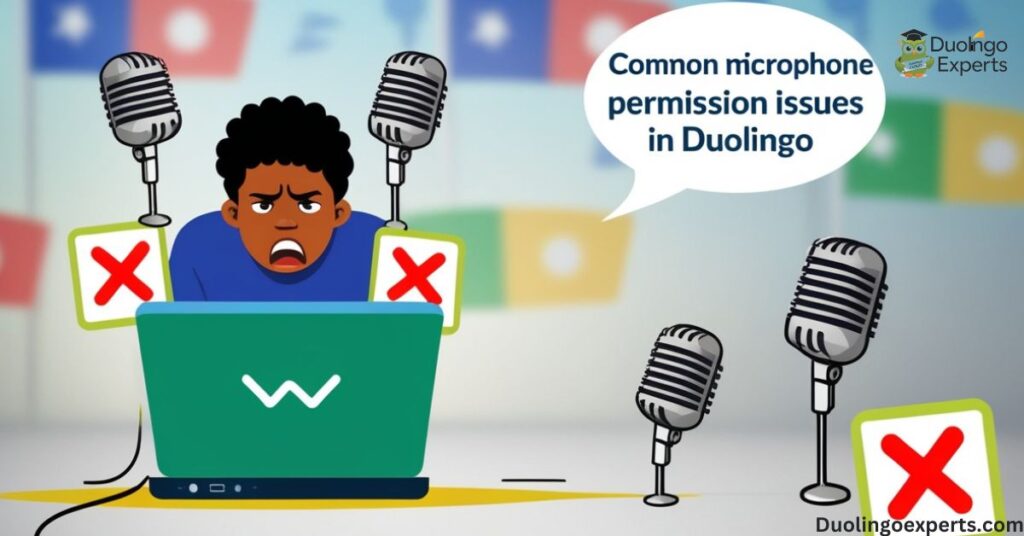
Before diving into more advanced fixes, let’s first understand some fundamental issues that can prevent the Duolingo microphone from working. The most common reason for microphone failure is permission-related problems. Both Android and iOS operating systems require apps to request explicit permission to access your device’s microphone.
If these permissions aren’t granted, Duolingo won’t be able to use your microphone for speech exercises, causing problems.
1. Duolingo App Permissions
The Duolingo app permissions are where many users get stuck. If you previously denied permission or the permissions have been reset during an update, you may find that Duolingo simply can’t access your microphone.
On Android:
- Open Settings on your Android device.
- Scroll down and tap on Apps & notifications.
- Select Duolingo from the list.
- Tap on Permissions.
- Toggle the Microphone to Allow.
On iOS:
- Open the Settings app on your iPhone.
- Scroll down to Duolingo.
- Tap on Duolingo, then ensure Microphone is switched on.
If microphone permissions are enabled but you’re still having issues, continue with further troubleshooting.
Device-Specific Solutions for Duolingo Microphone Not Working
Android OS Updates and Mic Compatibility Problems
One of the most common causes of Duolingo microphone issues on Android is compatibility problems with the operating system or app version. Android OS updates can introduce bugs or changes that affect how apps like Duolingo interact with your microphone.
Android 12 and Above:
Android 12 introduced new privacy features that may cause microphone issues with some apps. These updates added more granular controls over microphone and camera access, which can block Duolingo from functioning correctly.
To fix this:
- Go to Settings > Privacy > Microphone.
- Check that Duolingo is listed as one of the apps with microphone access.
- If Duolingo isn’t listed, manually grant microphone access.
System-Level Access Controls on Android
Android also provides users with system-level access controls that may be preventing Duolingo from using the microphone. These features were added in Android 10 and higher versions to enhance security and privacy.
- Do Not Disturb Mode: If enabled, Do Not Disturb can prevent the microphone from working. Ensure this is turned off in Settings.
- Battery Saver: Some Android phones restrict app functionalities while in Battery Saver mode. Check if this is enabled and disable it for full functionality.
iOS Microphone Permissions and Conflicts
iOS-Specific Solutions
On iOS, the issue often lies with the microphone permissions or conflicts with other apps that might be using the microphone.
Fixing iOS Microphone Issues:
- Go to Settings > Privacy > Microphone.
- Check that Duolingo has permission to access the microphone.
- If the permission is enabled, but the microphone still isn’t working, try toggling it off and on again.
- Restart the device to clear out any temporary settings conflicts.
Reset Network Settings on iOS:
If the microphone still doesn’t work, try resetting your network settings, which will clear out any potential conflicts:
- Open Settings > General > Reset.
- Tap Reset Network Settings.
- Your device will reboot, and you’ll need to reconnect to Wi-Fi, but this could solve the issue.
Checking Your Hardware: Microphone Testing
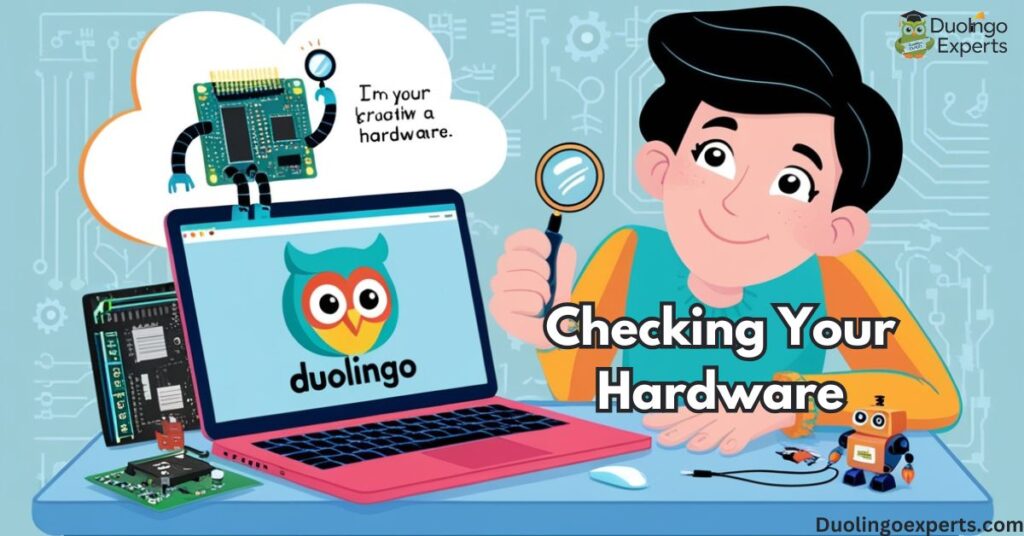
While it’s likely a permission or app-related issue, sometimes hardware problems can also affect how Duolingo interacts with your microphone.
Testing the Microphone on Android
If your Duolingo microphone issues persist despite enabling permissions, it’s time to check the microphone hardware.
- Test With Another App: Open another app like Google Assistant or Voice Memos to check if the microphone is working in general.
- Check for Obstructions: Make sure nothing is blocking the microphone, such as dust or a protective case.
- Clean the Microphone: Sometimes dirt or debris can clog the microphone. Gently clean it with a soft cloth or air blower.
Testing the Microphone on iOS
- Voice Memos Test: Open the Voice Memos app and record a short message. Play it back to check the quality of your microphone.
- Phone Call Test: Try making a phone call. If the person on the other end can’t hear you, it may be a hardware problem.
Advanced Solutions: System-Level Fixes and Updates
Updating the Duolingo App
It’s possible that an outdated version of Duolingo is causing the microphone to malfunction. Developers often fix bugs in new app versions, so updating your app can resolve issues.
To Update Duolingo:
- For Android: Go to the Google Play Store, search for Duolingo, and tap Update if an update is available.
- For iOS: Go to the App Store, tap Updates, and update Duolingo.
Updating Your Device’s OS:
Operating system updates often fix bugs that could be affecting microphone functionality. Make sure your Android or iOS is up-to-date to ensure full compatibility with the Duolingo app.
Custom ROM Considerations: Impact on Microphone Functionality
For users running custom ROMs (e.g., CalyxOS, /e/OS, LineageOS), microphone functionality can be problematic due to compatibility issues. Duolingo compatibility issues on custom ROMs often arise from incomplete microphone support or permission handling.
Solutions for Custom ROM Users:
- Update ROM: Ensure you are running the latest version of your custom ROM. Developers frequently release fixes for known bugs.
- Permissions: Custom ROMs may require manual permission settings. Check the Permissions section of the ROM and ensure microphone access is enabled for Duolingo.
- Install Google Apps (GApps): Some custom ROMs don’t come with Google services pre-installed, which can affect app functionality. Installing GApps can resolve microphone issues related to Google services like Google TTS.
Other Troubleshooting Tips for Duolingo Microphone Not Working
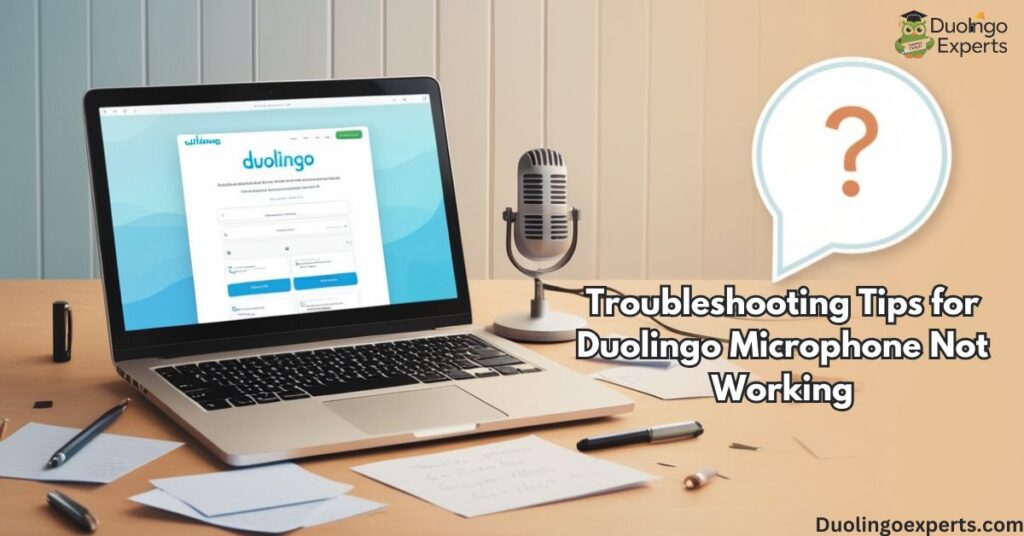
Use Duolingo PWA vs. Full App
If you’re using Duolingo via a Progressive Web App (PWA), you might encounter limitations with microphone access. PWAs are essentially browser-based apps, which may not be as fully optimized as the native app.
Solutions:
- Try the Native App: If you are using the PWA, consider switching to the native app for better microphone integration.
- Clear Browser Cache: If you must use the PWA, try clearing your browser’s cache to fix any temporary issues.
Use Speech Recognition Apps
Several apps can help you test your microphone to ensure it’s working properly. Apps like Mic Test (Android) or Audio Test (iOS) can help determine if the microphone hardware is faulty. If these apps show that your microphone is working, then the issue is likely with Duolingo’s settings.
Check Privacy Manager and System Access
Both Android and iOS have privacy managers and system-level access controls that can restrict microphone access for apps. Make sure Duolingo has been granted the necessary permissions to operate fully.
Disable Battery Saver Mode
Both Android and iOS have battery saver modes that restrict background processes and app functionalities to conserve power. If battery saver is enabled, Duolingo may not work properly. Ensure that battery saver is turned off while you’re using the app.
Frequently Asked Questions About Duolingo Microphone Not Working
Why is my mic on Duolingo not working?
If your mic on Duolingo isn’t working, it’s likely due to permission issues, either with the app or your device’s settings. Make sure Duolingo has access to your microphone in your device’s app permissions and try restarting the app or device for a quick fix.
Why is Duolingo listening not working?
If Duolingo’s listening feature isn’t working, it could be due to microphone access being blocked or permission issues in the app or device settings. Ensure Duolingo has the correct microphone permissions and check for any updates to the app or operating system.
Why can’t I speak on Duolingo?
If you can’t speak on Duolingo, it’s likely due to microphone permission issues or a problem with the app accessing your device’s mic. Ensure Duolingo has the necessary permissions and test the microphone in other apps to confirm it’s working.
Why is my microphone not working on LanguaTalk?
If your microphone isn’t working on LanguaTalk, it may be due to permission settings or conflicts with your browser or device settings. Make sure LanguaTalk has access to the microphone and that it’s properly configured in your device’s permissions.
How do I enable speaking on Duolingo?
To enable speaking on Duolingo, go to your device’s settings and ensure the microphone permissions are granted for the app. Then, restart the app and test the speaking exercises to make sure it’s working.
Why is my microphone not working on Google duo?
If your microphone isn’t working on Google Duo, check if the app has the necessary microphone permissions in your device settings. Additionally, make sure there are no system-level restrictions like Do Not Disturb or battery saver that might be affecting microphone access.
Can you use Duolingo without microphone?
You can use Duolingo without a microphone, but you’ll miss out on the speaking exercises and pronunciation practice. The app’s core lessons can still be completed, but the speaking feature won’t be available without mic access.
Why is Duolingo speaking exercises not working on my IPAD?
If Duolingo speaking exercises aren’t working on your iPad, it’s likely due to microphone permissions not being enabled. Go to Settings > Duolingo on your iPad and ensure the microphone access is turned on.
Why can’t you chat on Duolingo?
If you can’t chat on Duolingo, it may be due to restrictions on your account or app version. Ensure you’re using an updated version of Duolingo and check that chat features are available in your current language course.
How do I turn off my microphone on Duolingo?
To turn off your microphone on Duolingo, go to your device’s settings and revoke microphone permissions for the app. Alternatively, you can disable the microphone directly in the Duolingo app settings.
Conclusion
Whether you’re using Android, iOS, or even a custom ROM, troubleshooting Duolingo microphone issues can sometimes be a process of elimination. Start by ensuring Duolingo’s microphone permissions are correctly set. Then move on to more technical solutions like checking system-level settings, app updates, or hardware testing.
By systematically going through these steps, you should be able to resolve most issues related to Duolingo microphone not working. Don’t forget to also consider the impact of Android OS updates, Google TTS service, and device compatibility on your experience.
If you continue to experience issues, it could be worth reaching out to Duolingo’s support team or checking their community forums for solutions. Hopefully, this guide has given you the tools and information you need to get your Duolingo voice recognition back on track.
Happy learning, and may your language learning journey continue without any further microphone glitches!
>>>Read Also: How Many People Use Duolingo? Active & Total Learners in 2025

DuolingoExperts, managed by MarkJohan, offers expert insights and tips for mastering languages. A tech-driven platform to enhance your learning experience.